Audio Part Editor
The Audio Part Editor provides an overview of the selected audio parts. It allows you to view, audition and edit parts by cutting and pasting, crossfading, drawing level curves, or by processing parts. Editing is non-destructive so that you can undo modifications at any time.
You can open the Audio Part Editor in a separate window or in the lower zone of the Project window. Opening the Audio Part Editor in the lower zone of the Project window is useful if you want to access the Audio Part Editor functions from within a fixed zone of the Project window.
To open an audio part in the Audio Part Editor, do one of the following:
Double-click an audio part in the Project.
-
Select an audio part in the Project window and press Return or Ctrl/Cmd-E.
-
Select an audio part in the Project window and select .
-
In the Key Commands dialog in the Editors category, assign a key command for Open Audio Part Editor. Select an audio part in the Project window and use the key command.
If you select , the Preferences dialog opens on the Editors page. Make your settings to specify, if you want the Audio Part Editor to open in a separate window or in the lower zone of the Project window.

Figure: Audio Part Editor Window
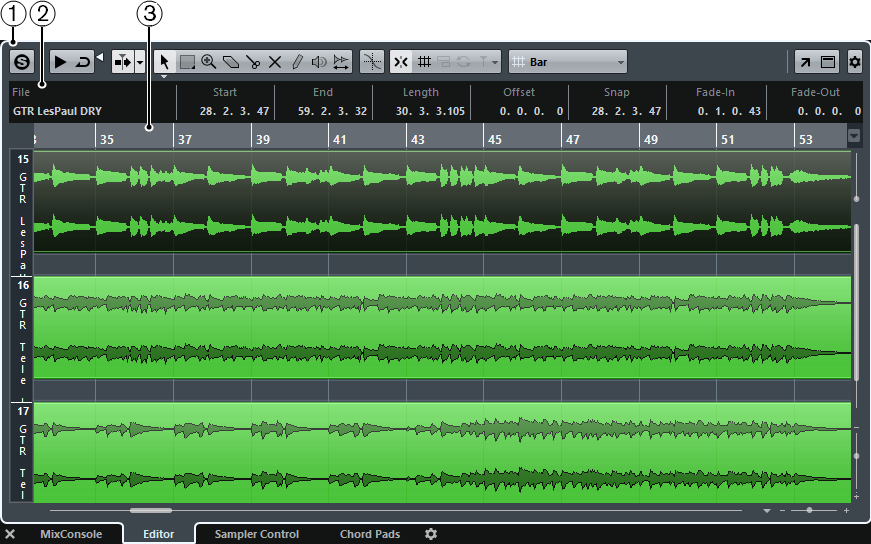
Figure: Audio Part Editor in Lower Zone
Toolbar
Contains tools for selecting, editing, and playing back audio parts.
Info Line
Displays information on the audio parts.
Ruler
Displays the timeline and the display format of the project.