Expression Map Setup Window
The Expression Map Setup window allows you to load, create, and set up expression maps.
To open the Expression Map Setup window, do one of the following:
-
Select .
-
In the Inspector for a MIDI or instrument track, open the Expression Map section, click Select Expression Map for the track and select Expression Map Setup from the pop-up menu.
NoteYou can also open the Expression Map section in the Inspector of the Key Editor, Drum Editor or Score Editor.
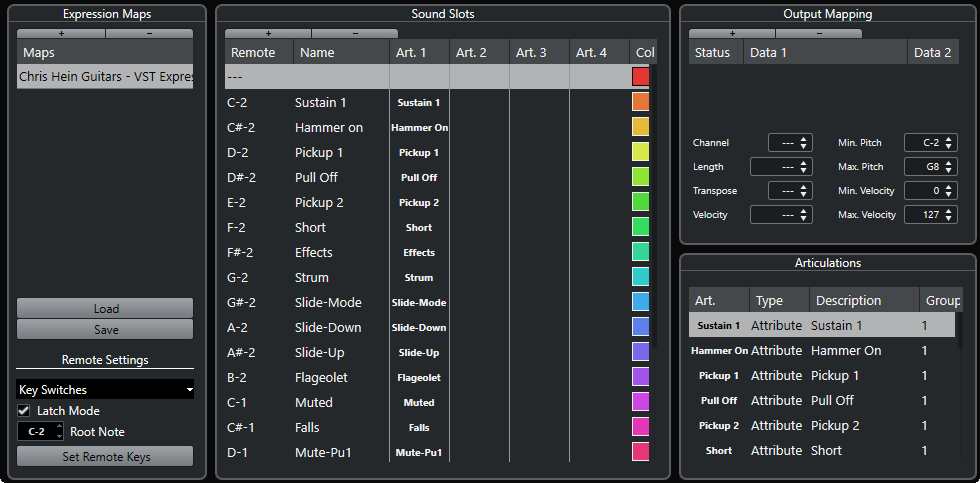
The following sections are available:
- Expression Maps
-
Allows you to load, save, add, and remove expression maps. Loaded or added expression maps are shown in the Expression Maps list.
- Sound Slots
-
Shows the sound slots that correspond to the expression map that is selected in the Expression Maps section.
- Output Mapping
-
Shows the output mapping that corresponds to the sound slot that is selected in the Sound Slots section.
- Articulations
-
Allows you to organize articulations in groups.
- Remote Settings
-
Allows you to set up remote keys for triggering articulations via a MIDI input device. Here, you can also specify if you want to use key switches or program change messages to play a certain sound slot.