Convert Options Dialog
In this dialog, you can convert audio files in the Pool.
-
To open the Convert Options dialog, select a clip in the Pool window, and select .
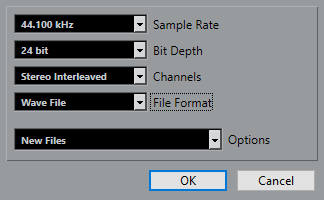
- Sample Rate
Allows you to convert to another sample rate.
- Bit Depth
Allows you to convert to 16 bit, 24 bit, 32 bit, 32 bit float, or 64 bit float.
- Channels
Allows you to convert to mono or stereo interleaved.
- File Format
-
Allows you to convert to Wave, AIFF, FLAC, Wave 64, or Broadcast Wave Format.
- Options
You can use the Options pop-up menu to set one of the following options:
New Files
Creates a copy of the file in the audio folder and converts this new file according to the chosen attributes. The new file is added to the Pool, but all clip references still point to the original, unconverted file.
Replace Files
Converts the original file without changing clip references. However, the references are saved with the next save action.
New + Replace in Pool
Creates a new copy with the chosen attributes, replaces the original file with the new one in the Pool and redirects the current clip references from the original file to the new file. Select this option if you want your audio clips to refer to the converted file, but want to keep the original file on disk, for example, if the file is used in other projects.