Metering–Appearance
Cubase allows for precise color assignment of level meter values. On the Metering–Appearance page you can specify colors for quick identification of what levels are being reached.
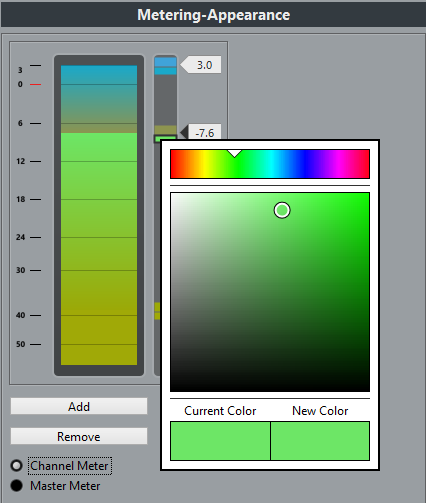
You can adjust the colors for the Channel Meter or the Master Meter. For the Master Meter you can only make changes for the Digital Scale scaling mode. Changes take effect when you click Apply or OK.
To adjust the levels and colors, activate the Channel Meter or Master Meter option and proceed as follows:
To specify the level for a color change, double-click a handle to the right of the meter scale and enter the level (dB) value.
Note that for dB values less than zero, you must add a minus sign before the entered number.
You can also click a handle and drag it to a specific level. Press Shift for more accurate positioning. Alternatively, you can nudge with the Up Arrow/Down Arrow keys. Press Shift for faster positioning.
To assign a color, click the upper or lower part of a handle so that a frame is shown, and use the color selector pane to select a color (see above).
Selecting the same color for the upper and lower part of the handle results in a meter that changes its colors gradually, while separate colors indicate level changes even more precisely.
To add more color handles, click the Add button, or Alt-click at a level position to the right of the meter scale. Each new handle is automatically associated with a default color.
To remove a handle, select the handle and click the Remove button, or Ctrl/Cmd-click the handle.