MixConsole Toolbar
The toolbar of the lower zone MixConsole contains a limited set of tools. This includes: Channel Filter Types, Link Group, Zoom Palette, Mixer Functions Menu, and Window Zone Controls. You can show/hide the toolbar by clicking Show/Hide MixConsole Toolbar in the lower zone.
- Left Divider
-

Allows you to use the left divider. Tools that are placed to the left of the divider are always shown.
- Channel Filter Types
-

Opens the channel filter that allows you to show/hide all channels of a certain channel type.
- Channel Visibility Configurations
-
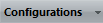
Allows you to create configurations that are useful for switching quickly between different visibility setups.
- Select Racks
-

Opens the rack selector that allows you to show/hide specific racks.
- Rack Settings
-

Opens a pop-up menu with settings for the racks.
- Go to Left/Right Locator Position
-

Allows you to go to the left/right locator positions.
- Left/Right Locator Position
-

Shows the left/right locator positions.
- Transport Buttons
-

Shows the transport controls.
- Time Display
-
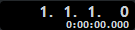
Shows the position of the project cursor in the selected time format.
- Markers
-

Allows you to set and locate marker positions.
- State Buttons
-

Allows you to set mute, solo, listen, and automation states. Here you can also bypass inserts, EQs, channel strips, and sends.
- Link Group
-

Allows you to link channels.
- Zoom Palette
-
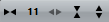
Allows you to increase/reduce the channel width and the rack height. You can change the width for all channels from viewable (narrow) to editable (wide), by using the default key commands G and H.
- Performance Meter
-
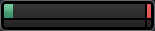
Shows the meters for ASIO time usage and hard disk transfer load.
- Right Divider
-

Allows you to use the right divider. Tools that are placed to the right of the divider are always shown.
- Mixer Functions Menu
-

Opens the Functions Menu that allows you to make settings in the MixConsole.
- Window Zone Controls
-

Allows you to show or hide the left zone, the upper zone and the right zone of the MixConsole. The Setup Window Layout pop-up menu allows you to show or hide the status line, the info line, and the overview line.