Track Control
Cubase LE |
Cubase AI |
Cubase Elements |
Cubase Artist |
Cubase Pro |
Nuendo |
NEK |
|
|---|---|---|---|---|---|---|---|
Included with |
– |
– |
– |
X |
X |
X |
– |
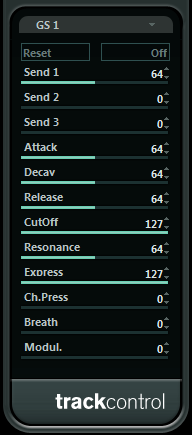
The Track Control effect contains three control panels for adjusting parameters on a GS or XG compatible MIDI device. The Roland GS and Yamaha XG protocols are extensions of the General MIDI standard, allowing for more sounds and better control of various instrument settings. If your instrument is compatible with GS or XG, the Track Controls effect allows you to adjust sounds and effects in your instrument from within your host application.
The Available Control Panels
You select the control panel from the pop-up menu at the top of the effect panel. The following panels are available:
- GS 1
Contains effect sends and various sound control parameters for use with instruments compatible with the Roland GS standard.
- XG 1
Contains effect sends and various sound control parameters for use with instruments compatible with the Yamaha XG standard.
- XG 2
Global settings for instruments compatible with the Yamaha XG standard.
About the Reset and Off Buttons
You find two buttons labeled Off and Reset at the top of the control panel:
Clicking the Off button sets all controls to their lowest value, without sending out any MIDI messages.
Clicking the Reset button resets all parameters to their default values, and sends out the corresponding MIDI messages.
GS 1
The following controls are available if the GS 1 Controls mode is selected:
- Send 1
Send level for the reverb effect.
- Send 2
Send level for the chorus effect.
- Send 3
Send level for the variation effect.
- Attack
Adjusts the attack time of the sound. Lowering the value shortens the attack, while raising it makes the attack time longer.
- Decay
Adjusts the decay time of the sound. Lowering the value shortens the decay, while raising it makes the decay longer.
- Release
Adjusts the release time of the sound. Lowering the value shortens the release, while raising it makes the release time longer.
- Cutoff
Adjusts the filter cutoff frequency.
- Resonance
Sets the sound characteristic of the filter. With higher values, a ringing sound is heard.
- Express
Allows you to send out expression pedal messages on the track’s MIDI channel.
- Ch. Press
Allows you to send out aftertouch (channel pressure) messages on the track’s MIDI channel. This is useful if your keyboard cannot send aftertouch, but you have sound modules that respond to aftertouch.
- Breath
Allows you to send breath control messages on the track’s MIDI channel.
- Modul.
Allows you to send modulation messages on the track’s MIDI channel.
XG 1
The following controls are available if the XG 1 mode is selected.
- Send 1
Send level for the reverb effect.
- Send 2
Send level for the chorus effect.
- Send 3
Send level for the variation effect.
- Attack
Adjusts the attack time of the sound. Lowering this value shortens the attack, while raising it makes the attack time longer.
- Release
Adjusts the release time of the sound. Lowering this value shortens the release, while raising it makes the release time longer.
- Harm.Cont
Adjusts the harmonic content of the sound.
- Bright
Adjusts the brightness of the sound.
- CutOff
Adjusts the filter cutoff frequency.
- Resonance
Sets the sound characteristic of the filter. With higher values, a ringing sound is heard.
XG 2
In this mode, the parameters affect global settings in the instruments. Changing one of these settings for a track affects all MIDI instruments connected to the same MIDI output, regardless of the MIDI channel setting of the track. Therefore, it might be a good idea to create an empty track and use this only for these global settings.
- Eff. 1
Allows you to select which type of reverb effect should be used: No effect (reverb deactivated), Hall 1–2, Room 1–3, Stage 1–2, or Plate.
- Eff. 2
Allows you to select which type of chorus effect should be used: No effect (chorus deactivated), Chorus 1–3, Celeste 1–3, or Flanger 1–2.
- Eff. 3
Allows you to select one of a large number of variation effect types. Select No Effect to deactivate the variation effect.
- Reset
Sends an XG reset message.
- MastVol
Controls the Master Volume of an instrument. Normally, you should leave this at its highest position and set the volumes individually for each channel (with the volume faders in the MixConsole or in the Inspector).