Editor for Extensions
To edit an audio event with an extension in the Editor, select the audio event in the Project window, and do one of the following:
-
Select , and select the extension.
-
Click the Extension field in the Project window info line, and select the extension.
The Editor for Melodyne in the lower zone of the Project window:
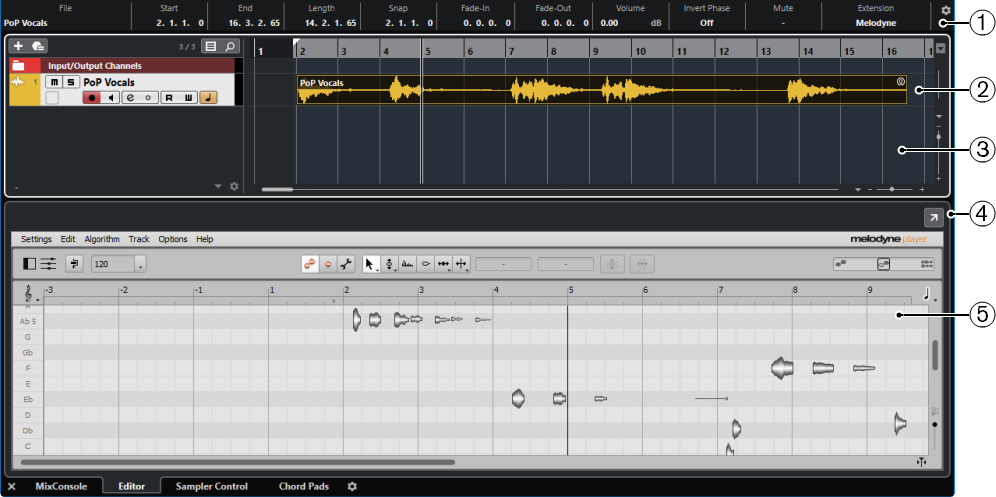
-
Info Line
The Extension field in the info line allows you to activate/deactivate an extension.
-
Audio Event
If an extension is activated for an audio event, the event in the Project window is shown with a symbol in the upper right corner.

-
Project window event display
Allows you to see the edited audio event in its musical context.
-
Open in Separate Window
Opens the extension in a separate window. To show the extension in the lower zone editor again, click Open in Lower Zone.
NoteExtensions cannot be open in the lower zone Editor and in a separate window at the same time.
-
Editor
Shows the user interface of the activated extension and gives you access to its functions. Cubase gives you an acoustic feedback of the changes during editing. Edits that you perform with the extension are saved with the project.
For further information about the functions of the selected extension, refer to its documentation.