Profile Manager Dialog
The Profile Manager allows you to save customized program settings as profiles and to organize profiles on your computer.
-
To open the Profile Manager, click .
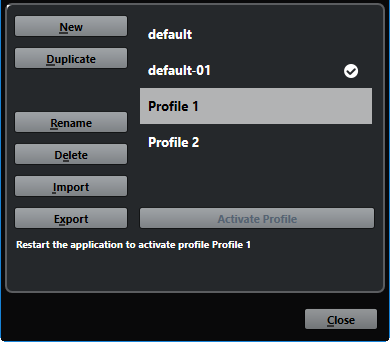
The dialog lists all available profiles. The active profile is indicated by a checkmark.
To organize your profiles, you have the following options:
- New
-
Adds a new profile with factory settings.
- Duplicate
-
Duplicates the selected profile.
- Rename
-
Allows you to rename the selected profile.
- Delete
-
Deletes the selected profile.
- Import
-
Opens a dialog that allows you to import a profile from a file.
- Export
-
Opens a dialog that allows you to export the selected profile to a file.
- Activate Profile
-
Activates the selected profile. You must restart the program for the change to take effect.
- Close
-
Closes the dialog.