Setup Dialogs
The setup dialogs allow you to specify which elements are visible/hidden and in what order they are shown. You can save and recall setup presets.
-
To open a setup dialog, right-click the element that you want to set up, and select Setup.
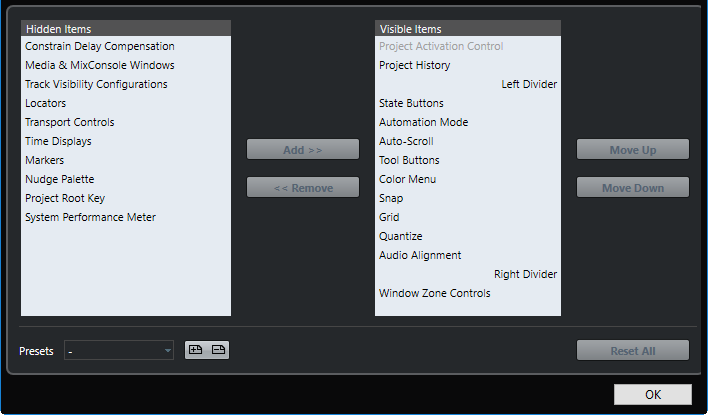
The left section of the dialog shows the visible items, the right section shows the hidden items.
To change the current show/hide status of an item, select it in one section and use the arrow buttons in the middle of the dialog to move it to the other section.
To reorder the items list, select an item in the list of Visible Items and click Move Up or Move Down.
To name the current configuration and save it as a preset, click Store in the Presets section.
To remove a preset, select it on the presets pop-up menu and click Delete in the Presets section.
-
To revert to the standard layout, open the setup context menu and select Reset All.