Transport Bar Sections
The Transport Bar has different sections that you can show or hide by activating the corresponding options on the context menu.
-
To activate the Transport Bar, click Set up Window Layout on the Project window toolbar and activate Transport Bar.
-
To show/hide tools, open the Transport Bar context menu by right-clicking in an empty area of the Transport Bar and activate the tools that you want to display. To show all tools, select Show All.
Constrain Delay Compensation
- Constrain Delay Compensation
-

Minimizes the latency effects of the delay compensation.
Common Record Modes
- Common Record Modes
-

Allow you to determine what happens if you click Record during an audio or MIDI recording, and where the recording should start.
Audio Record Modes
- Audio Record Modes
-

Allow you to select what happens when you record over existing audio events.
MIDI Record Modes
- MIDI Record Modes
-

Allow you to select what happens when you record over existing MIDI parts.
MIDI Auto Quantize
- Automatic MIDI Record Quantize
-

Activates automatic quantizing during a MIDI recording.
Left Divider
- Left Divider
-

Tools that are placed to the left of the divider are always shown.
System Performance Meter
- System Performance Meter
-
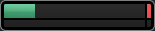
Shows the meters for average audio processing load and the disk cache load.
Locators
- Go to Left Locator Position
-

Allows you to go to the left locator position.
- Left Locator Position
-

Shows the left locator position.
- Go to Right Locator Position
-

Allows you to go to the right locator position.
- Right Locator Position
-
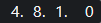
Shows the right locator position.
Punch Points
- Punch In
-

Activates Punch In.
- Punch Out
-

Activates Punch Out.
- Lock Punch Points to Locators
-

Locks the punch points to the left and right locator positions.
- Punch In Position
-

Allows you to set up the punch in position. For this to work, Lock Punch Points to Locators must be deactivated. To show/hide this, click the points on the divider.
- Punch Out Position
-

Allows you to set up the punch out position. For this to work, Lock Punch Points to Locators must be deactivated. To show/hide this, click the points on the divider.
Transport Controls
- Go to Previous Marker/Zero
-

Moves the project cursor to the previous marker/zero position on the timeline.
- Go to Next Marker/Project End
-

Moves the project cursor to the next marker/project end.
- Rewind
-

Moves backward.
- Forward
-

Moves forward.
- Cycle
-

Activates/Deactivates cycle mode.
- Stop
-

Stops playback.
- Start
-

Starts playback.
- Transport Record
-

Activates/Deactivates record mode.
Time Display
- Select Primary Time Format
-

Allows you to select a time format for the primary time display.
- Primary Time Display
-
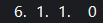
Shows the position of the project cursor in the selected time format.
- Select Secondary Time Format
-

Allows you to select a time format for the secondary time display.
- Secondary Time Display
-
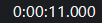
Shows the position of the project cursor in the selected time format.
Markers
- Jump to Marker
-

Allows you to set and locate marker positions.
- Open Markers Window
-

Opens the Markers window.
Pre-roll & Post-roll
- Activate Pre-roll
-

Activates pre-roll.
- Pre-roll Amount
-

Allows you to set the pre-roll position. To show/hide this, click the points on the divider.
- Activate Post-roll
-

Activates post-roll.
- Post-roll Amount
-

Allows you to set the post-roll position. To show/hide this, click the points on the divider.
Tempo & Time Signature
- Activate Tempo Track
-

Allows you to activate/deactivate the tempo track.
- Tempo
-

Allows you to set the tempo value.
- Time Signature
-

Allows you to set the first time signature value. To show/hide this, click the points on the divider.
Right Divider
- Right Divider
-

Tools that are placed to the right of the divider are always shown.
Activate External Sync
- Activate External Sync
-

Activates external synchronization.
- Open Synchronization Setup
-

Allows you to open the Project Synchronization Setup dialog.
Click & Count-in
- Activate Metronome Click
-

Activates the metronome click.
- Activate Count-in
-

Activates the metronome click in count-in.
- Click Pattern
-

Allows you to set up a click pattern. To show/hide this, click the points on the divider.
- Open Metronome Setup
-

Opens the Metronome Setup dialog. To show/hide this, click the points on the divider.
Input/Output Activity
- MIDI In Activity
-

Displays the MIDI input signals.
- MIDI Out Activity
-

Displays the MIDI output signals.
- Audio Activity
-

Displays the audio input/output signals.
- Audio Clipping
-

Displays audio clipping.
- Level Display
-

Displays the output level.
- Level Control
-

Allows you to control the output level.
Set up Transport Bar
- Set up Transport
-

Opens a pop-up menu where you can set up which elements are visible.