Project Window Toolbar
-
To show/hide tools, open the toolbar context menu by right-clicking in an empty area of the toolbar and activate the tools that you want to display. To show all tools, select Show All.
NoteThe number of elements that are shown also depends on the size of the Project window and the screen resolution.
The following options are available:
- Activate Project
-
 Note
NoteOnly available if more than one project is open.
Activates a project.
Project History
- Undo/Redo
-

Undoes/Redoes actions in the Project window.
Constrain Delay Compensation
- Constrain Delay Compensation
-

Minimizes the latency effects of the delay compensation.
Left Divider
- Left Divider
-

Tools that are placed to the left of the divider are always shown.
Media & MixConsole Windows
- Open MediaBay
-

Opens/Closes the MediaBay.
- Open Pool Window
-

Opens/Closes the Pool window.
- Open MixConsole
-

Opens/Closes the MixConsole.
- Open Control Room
-

Opens/Closes the Control Room (Cubase Pro only).
- Open Direct Offline Processing Window
-

Opens/Closes the Direct Offline Processing window (Cubase Pro only).
Track Visibility Configurations
- Track Visibility Configurations
-

Allows you to create configurations that are useful for switching between different visibility setups.
- Set Track Type Filter
-

Allows you to filter the tracks by track type. Alt-click to reset the track type filter.
- Reset Track Visibility Agents
-

Resets all track visibility agents.
- Set Track Visibility Agents
-

Allows you to set a visibility agent to filter the tracks.
State Buttons
- Deactivate All Mute States
-

Deactivates all mute states.
- Deactivate All Solo States
-

Deactivates all solo states.
- Deactivate All Listen States
-

Deactivates all listen states.
- Activate/Deactivate Read for All Tracks
-

Activates/Deactivates read automation for all tracks.
- Activate/Deactivate Write for All Tracks
-

Activates/Deactivates write automation for all tracks.
- Suspend All Read/Write Automation
-

Suspends all read/write automation.
Automation Mode (Cubase Pro only)
- Automation Follows Events
-

Lets your automation events follow automatically when you move an event or part on a track.
- Global Automation Mode
-
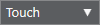
Allows you to select the global automation mode.
- Open Automation Panel
-

Opens the Automation Panel.
Auto-Scroll
- Auto-Scroll
-

Keeps the project cursor visible during playback.
- Select Auto-Scroll Settings
-

Allows you to activate Page Scroll or Stationary Cursor and to activate Suspend Auto-Scroll When Editing.
Locators
- Go to Left Locator Position
-

Allows you to go to the left locator position.
- Left Locator Position
-

Shows the left locator position.
- Go to Right Locator Position
-

Allows you to go to the right locator position.
- Right Locator Position
-
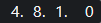
Shows the right locator position.
Transport Controls
- Go to Previous Marker/Zero
-

Moves the project cursor to the previous marker/zero position on the timeline.
- Go to Next Marker/Project End
-

Moves the project cursor to the next marker/project end.
- Rewind
-

Moves backward.
- Forward
-

Moves forward.
- Activate Cycle
-

Activates/Deactivates cycle mode.
- Stop
-

Stops playback.
- Start
-

Starts playback.
- Transport Record
-

Activates/Deactivates record mode.
Time Displays
- Select Primary Time Format
-

Allows you to select a time format for the primary time display.
- Primary Time Display
-
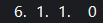
Shows the position of the project cursor in the selected time format.
- Select Secondary Time Format
-

Allows you to select a time format for the secondary time display.
- Secondary Time Display
-
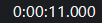
Shows the position of the project cursor in the selected time format.
Markers
- Jump to Marker
-

Allows you to set and locate marker positions.
Tool Buttons
- Object Selection
-

Selects events and parts.
- Range Selection
-

Selects ranges.
- Draw
-

Draws events.
- Erase
-

Erases events.
- Split
-

Splits events.
- Glue
-

Glues events together.
- Mute
-

Mutes events.
- Zoom
-

Zooms in. Hold Alt and click to zoom out.
- Lane Comping
-

Assembles takes.
- Time Warp
-

Adjusts musical positions of events to time positions.
- Line
-

Creates a series of contiguous events.
- Play
-

Allows you to play back events.
Color Menu
- Colorize Selected Tracks or Events
-

Opens the Colorize pane that allows you to colorize the selected tracks or events.
Nudge Palette
- Trim Start Left
-

Increases the length of the selected event by moving its start to the left.
- Trim Start Right
-

Decreases the length of the selected event by moving its start to the right.
- Move Left
-

Moves the selected event to the left.
- Move Right
-

Moves the selected event to the right.
- Trim End Left
-

Decreases the length of the selected event by moving its end to the left.
- Trim End Right
-

Increases the length of the selected event by moving its end to the right.
Project Root Key
- Project Root Key
-

Changes the root key of the project.
Snap
- Snap to Zero Crossing
-

Restricts editing to zero crossings, that is, positions where the amplitude is zero.
- Snap On/Off
-

Restricts horizontal movement and positioning to the positions specified by the Snap Type.
- Snap Type
-

Allows you to specify to what positions you want events to snap.
Grid
- Grid Type
-

Allows you to specify a grid type for the Snap function. This setting only has effect if Snap Type is set to one of the grid options.
Quantize
- Iterative Quantize On/Off
-

Activates/Deactivates iterative quantize.
- AudioWarp Quantize On/Off
-

Activates/Deactivates AudioWarp quantize.
- Quantize Presets
-

Allows you to select a quantize preset.
- Apply Quantize
-

Applies the quantize settings.
- Open Quantize Panel
-

Opens the Quantize Panel.
Audio Alignment
- Open Audio Alignment Panel
-

Opens the Audio Alignment Panel.
System Performance Meter
- System Performance Meter
-
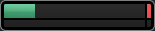
Shows the meters for average audio processing load and the disk cache load.
Right Divider
- Right Divider
-

Tools that are placed to the right of the divider are always shown.
Window Zone Controls
- Show/Hide Left Zone
-

Shows/Hides the left zone of the window.
- Show/Hide Lower Zone
-

Shows/Hides the lower zone of the window.
- Show/Hide Right Zone
-

Shows/Hides the right zone of the window.
- Set up Window Layout
-

Allows you to set up the window layout.
Set up Toolbar
- Set up Toolbar
-

Opens a pop-up menu where you can set up which toolbar elements are visible.