Click Patterns
Click patterns allow you to create a custom metronome click.
By default, the metronome click in Cubase has a 4/4 pattern with a fixed number of 4 clicks. The click level of the first click is high, while the level of the other beats is low.
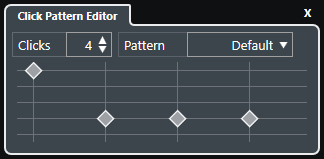
Figure: The default metronome click pattern with 4 clicks at a 4/4 time signature
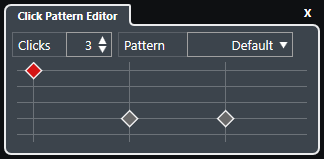
Figure: A metronome click pattern with 3 clicks at a 3/4 time signature
By setting up click patterns for the metronome at the current time signature, you can create a custom metronome click. You can determine the number of clicks and the level of the clicks to your liking.
If you have different project parts with different time signatures or tempos, and you want to set up different click patterns to match the rhythm and feel of these parts, you can set up a metronome click pattern for each signature event in your project.
You can also add the same time signature for different sections and set up different patterns for them.
-
If you want to visualize the current click pattern in the Project window, Key Editor or Drum Editor event display, activate Use Metronome Click Pattern Level for Grid Line Emphasis in the corresponding ruler context menu. This is useful if Snap is activated and the Snap Type is set to Grid.
-
Grid lines are only emphasized, if they are shown. If you want to visualize a click pattern that is set to 6 Clicks and a 4/4 Time Signature, you must set the Grid Type to a triplet value.
The Click Patterns page in the Metronome Setup dialog allows you to manage the available click patterns. You can remove and rename them or create new click patterns for specific time signatures.