Creating tablature manually
To set up an empty system for inputting tablature, proceed as follows:
Procedure
- Double-click on the clef symbol in the score to open the Edit Clef dialog.
- Change the clef to the tablature symbol.
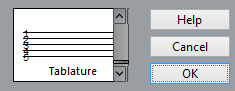
- Open the Score Settings dialog on the Staff page and select the Options tab.
- Set the “System Lines” to as many strings as the instrument you are scoring for has.
- Raise the Add Space value to 1 or 2.
You need a little extra space between note lines to make room for the numbered note heads.
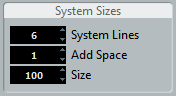
Figure: Suggested system line settings for guitar tablature
- On the Tablature tab, activate “Tablature Mode”.
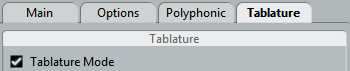
- Set up whatever other parameters you need in the dialog, and click Apply.
- Select the Insert Note tool and move the pointer over the score.
- Press the mouse button and drag up and down until the note appears on the desired string with the correct fret number (you can also verify the pitch on the toolbar, as usual).
When you drag up and down, the program automatically selects the lowest possible string. If you want a fret number higher than 4 on a guitar tablature, for example, you have to use “Move To String”, see below.

Figure: Setting the correct pitch. Use the Mouse Note Position display in the status line as an additional guide.
- Release the mouse button.
The note is displayed.