Notation Options dialog
The Notation Options dialog provides multiple options that allow you to make changes that affect the way music is notated for each flow.
The changes that you can make affect the following:
-
Note and rest grouping, such as the handling of syncopated rhythms or of different rhythms in different time signatures
-
Voices, such as the sharing of noteheads among voices or the order in which multiple voices are tucked together
-
Accidentals, such as the handling of cautionary accidentals
-
Transposition, such as the handling of key signatures in transposing instruments
If you want to make direct changes to notes and notations, you can use the different options in the Properties panel.
You can open Notation Options in any of the following ways:
-
Press Ctrl/Cmd-Shift-N in any mode.
-
Choose in Write mode.
-
Choose in Setup mode.
-
Click Notation Options on the right of the Flows panel in Setup mode.

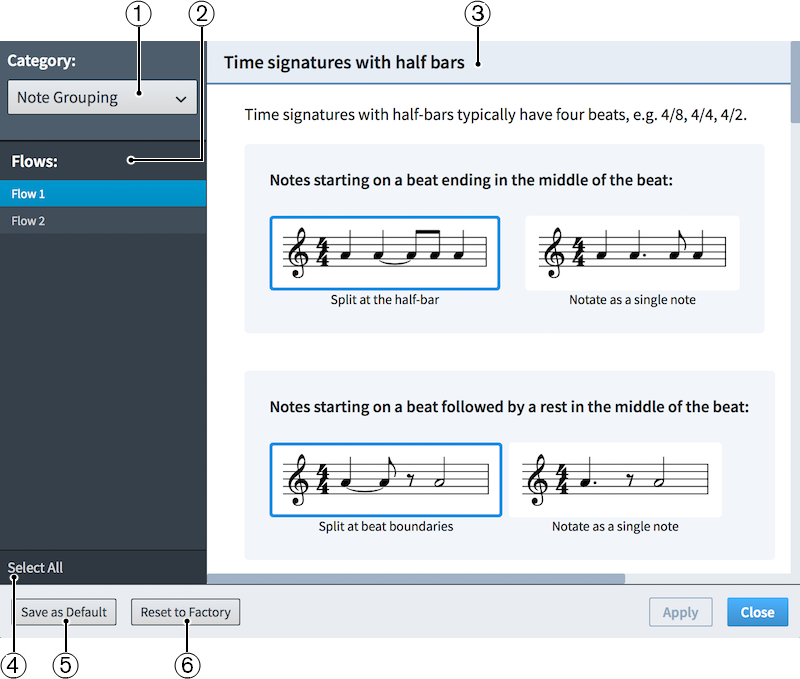
Figure: Notation Options
The Notation Options dialog consists of the following items:
-
Category menu
Select a category from the Category menu to show the page containing all the relevant options for the selected category.
-
Flows list
Lists all the flows in your project. You can select one, multiple, or all flows. You can select multiple flows in any of the following ways:
-
Ctrl/Cmd-click to select multiple flows.
-
Shift-click to select multiple adjacent flows.
-
-
Section
Pages are divided into sections, which can contain multiple options. Sections that contain many options are divided into subsections. The currently selected option is highlighted. Click other options to choose them instead.
-
Select All
Allows you to select all flows in the Flows list.
-
Save as Default
Saves all options that you set in Notation Options as default for new projects.
-
Reset to Factory
Resets all your options to the default factory settings. You can use this to remove all changes you have made.