Project window in Play mode
The project window in Play mode contains the default toolbar and the event display, and also a toolbox and panels that contain all the tools and functions that allow you to set up your project for playback.
You can switch to Play mode in any of the following ways:
-
Press Ctrl/Cmd-4.
-
Click Play in the toolbar.
-
Choose .
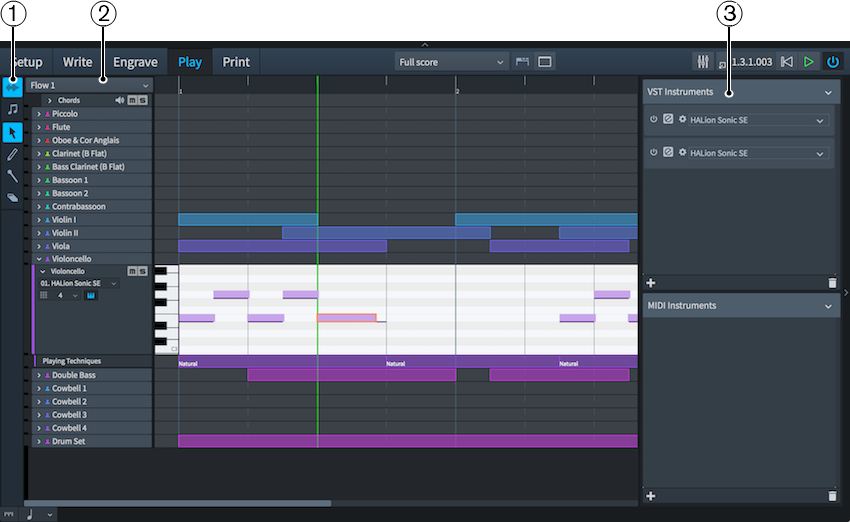
Figure: Toolbox and panels in Play mode
There is no Properties panel in Play mode.
The following toolboxes, panels, and areas are available:
-
Play toolbox
Contains tools that allow you to select and edit note events in the event display.
-
Tracks
Shows tracks for each instrument being played in the selected flow. You can open different flows in the event display by selecting the one you want to open from the menu at the top of the tracks.
-
VST and MIDI Instruments panel
Allows you to load new VST and MIDI instruments. You can also select existing VST and MIDI instruments and edit their settings.