Instrument tracks
Instrument tracks allow you to view, input, and edit notes belonging to the corresponding instrument, displayed on a piano roll editor or drum editor, depending on the type of instrument. They are labelled using the instrument name for each instrument.
Each instrument in your project has its own instrument track in the event display in Play mode, including when a single player holds multiple instruments.
Instruments are automatically assigned a track color when you add them in Setup mode, so that you can tell them apart more easily in Play mode. This color appears as a strip on the instrument track and is used for notes in the event display.
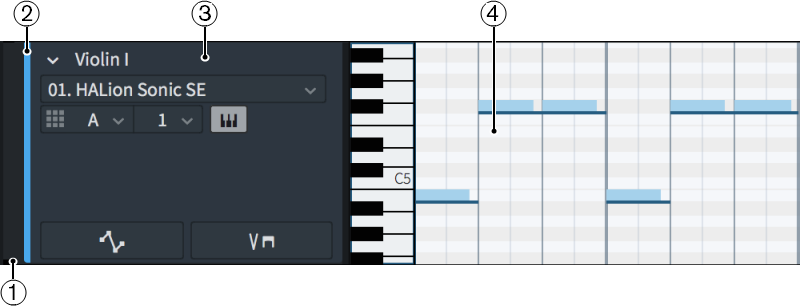
Figure: Example instrument track
Each instrument track comprises the following:
-
Track height adjuster
Allows you to change the height of the track by clicking and dragging its bottom corner.
-
Color strip
Displays the color assigned to the track. This color is also used for notes in the piano roll editor/drum editor and for colored regions on player tracks/collapsed instrument tracks.
-
Track header
Shows the name of the track and contains appropriate options for instrument tracks, such as VST or MIDI slot menus.
-
Piano roll editor/Drum editor
Displays notes belonging to the instrument in either a piano roll editor or drum editor, depending on the instrument type.
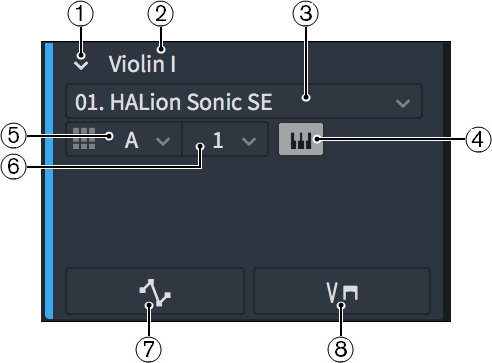
Figure: Example instrument track header
Each instrument track header contains the following:
-
Track disclosure arrow
Allows you to expand/collapse the track.
-
Collapsed player tracks show colored regions in the event display. You cannot select or move colored regions.
-
Expanded player tracks show notes in either a piano roll editor or drum editor, depending on the instrument type.
-
-
Track name
Shows the name of the track. Instrument tracks use the instrument name set in the Edit Instrument Names dialog for the instrument.
-
VST or MIDI Instrument menu
Allows you to select an instance of a VST or MIDI instrument to use for the instrument track.
-
Edit Instrument
Opens the corresponding VST instrument, allowing you to edit settings for the slot or channel.
-
Port menu
Allows you to change the endpoint to which the instrument is assigned by selecting the port you want to use when using a plug-in that has multiple ports of 16 channels.
-
Slot menu
Allows you to change the endpoint to which the instrument is assigned by selecting the slot in the selected VST instrument, or channel in the selected MIDI instrument, that you want to use for the instrument track.
-
Show the automation lane
Hides/Shows the automation lane below the instrument track.
-
Show the playing techniques lane
Hides/Shows the playing techniques lane below the instrument track.