ADR Setup - Video
-
To open the Video tab, select , click Setup
 , and click the Video tab.
, and click the Video tab.
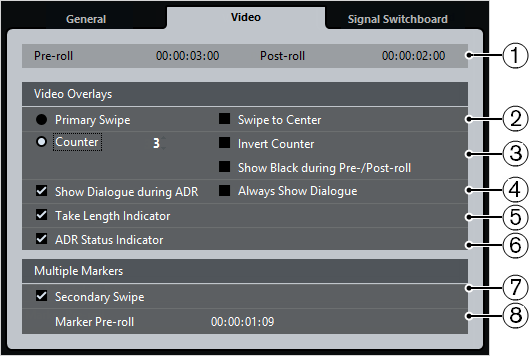
-
Pre-roll/Post-roll
Allows you to enter a Pre-roll/Post-roll value.
NoteYou can set a value for Audio Pre-Record Seconds in the Preferences dialog (Record—Audio page). The post-record time corresponds to the post-roll time.
-
Primary Swipe
Activate this to display a bar that swipes from the left to the right side of the Video Player window as a take start indicator. The Pre-roll value defines the duration of the swipe.
Activate Swipe to Center to display two bars that swipe from the left and right sides to the center of the Video Player window.
-
Counter
Activate this to display a count-in by numbers as a take start indicator in the Video Player window. Specify a start number in the value field to the right. The interval between each count is one second. The metronome is automatically synchronized with the counter.
Activate Invert Counter to invert the order of the displayed numbers.
Activate Show Black during Pre-/Post-roll to show a black picture during pre-roll and post-roll.
-
Show Dialogue during ADR/Always Show Dialogue
These options allow you to show the dialogue attribute of the selected marker.
Activate Show Dialogue during ADR to display the Dialogue marker attribute as a video overlay in the Video Player window during one of the ADR modes.
Activate Always Show Dialogue to always display the dialogue marker attribute.
-
Take Length Indicator
Activate this to show a take length indicator at the bottom of the Video Player window.
-
ADR Status Indicator
Rehearse status is indicated with a yellow indicator, record status with a red indicator, and review with a green indicator.
Activate this to show an ADR status indicator at the top left corner of the Video Player window.
-
Secondary Swipe
If you selected multiple markers, activating this option displays a swipe as a pre-roll for every take.
-
Marker Pre-roll
Allows you to define a pre-roll for the secondary swipes.