MIDI Controller Automation Setup Dialog
In the MIDI Controller Automation Setup dialog, you can specify how existing MIDI automation is handled on playback and new automation data is recorded in a MIDI part or as track automation. All settings that you make in this dialog are saved with the project.
-
To open the MIDI Controller Automation Setup dialog, select .
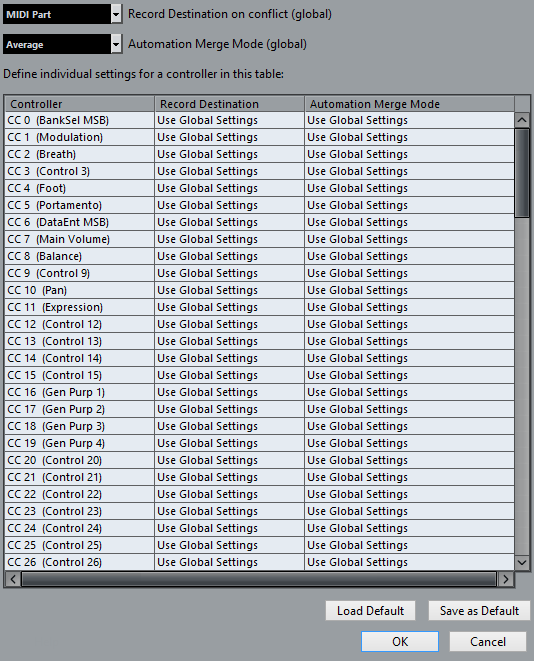
- Record Destination on Conflict (global)
-
Allows you to determine which destination is used if MIDI controller data is received by Nuendo and both the Record and the Write Automation buttons are enabled. Select MIDI Part to record MIDI part automation. Select Automation Track to record the controller data on an automation track in the Project window.
- Automation Merge Mode (global)
-
Allows you to specify the global merge mode for automation.
- Controller list
-
Lists all MIDI controllers for which you can specify the record destination and the merge mode for automation separately. This gives you full control over the MIDI automation (destination as well as merge mode) in your project.
- Record Destination
-
Click in the Record Destination column for a MIDI controller to open a pop-up menu where you can choose where you want recorded data of this particular MIDI controller to be saved.
- Automation Merge Mode
-
Click in the Automation Merge Mode column for a MIDI controller to specify what happens with data for this specific controller on playback.
- Save As Default
-
Allows you to save the current settings as default settings. When you create a new project, the default settings are used.
- Load Default
-
Allows you to load the default settings.