Control Room Channel
The Control Room channel is the representation of the bus that is set up as the Main Mix bus on the Outputs tab in the Audio Connections window or the one that is selected as monitor source.
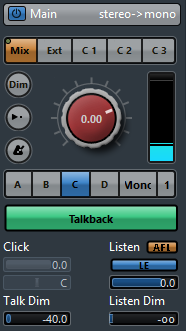
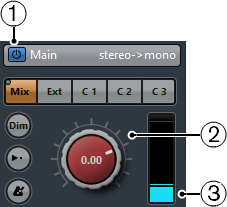
Activate Control Room Channel
Allows you to activate/deactivate the Control Room channel.
Signal Level
Allows you to set the volume for the Control Room output. This does not affect the recording input level or the Main Mix level for exporting mixdowns. Ctrl/Cmd-click to set the level to the reference level specified in the Preferences dialog (VST—Control Room page).
Signal meter
Shows the volume for the Control Room output.
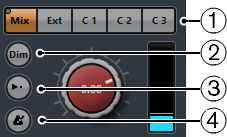
Source selectors
Allow you to select the source for the Control Room channel. The available sources depend on the channels that you added to the Control Room. The signal presence indicators in the upper left corner light up when the source channel is sending data to the Control Room channel.
Dim Signal
Activate this to lower the Control Room level by a fixed amount. This allows a quick reduction in monitor volume without disturbing the current monitor level. Clicking Dim again returns the monitor level to the previous setting.
Use Reference Level
Enable this button to set the Control Room level to the reference level specified in the Preferences dialog (VST—Control Room page). The reference level is the level that is used in calibrated mixing environments, such as film dubbing stages.
Activate Metronome Click
Activates the metronome click.
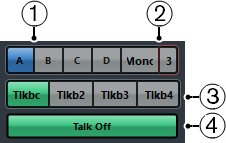
Monitor selectors
Allow you to select another monitor source.
Downmix Preset selectors
Allow you to select another downmix preset.
Activate Talkback
Allows you to activate talkback for communication between the Control Room and the performers in the studio. Click to activate, click and hold for momentary mode.
Talk Off
If you add more than 1 talkback channel, Talk Off becomes available. This allows you to deactivate all activated talkback channels.
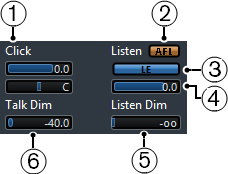
Click Level/Click Pan
Use the Click Level and Click Pan controls to set the volume and the pan position of the metronome click for the Control Room channel.
AFL/PFL
Allows you to determine whether the signal of a listen-enabled channel is routed to the Control Room channel after applying the fader and pan settings AFL or before applying the fader and pan settings PFL.
Enable Listen for Output
Enables the listen bus function for the Control Room output.
Listen Level
Allows you to adjust the volume of listen bus signals that are routed to the Control Room output.
Listen Dim
Allows you to adjust the volume of the Main Mix or monitor source when channels are in listen mode. This keeps listen-enabled channels in context with the Main Mix. If the Listen Dim level is set to the minimum value, you only hear the listen-enabled channels.
Talk Dim
When Talkback is active, this slider controls how much the output of all the channels in the Control Room is reduced to prevent unwanted feedback.