Master Meter
-
To open the master meter, select the Master tab at the bottom of the meter display in the MixConsole or in the Control Room.
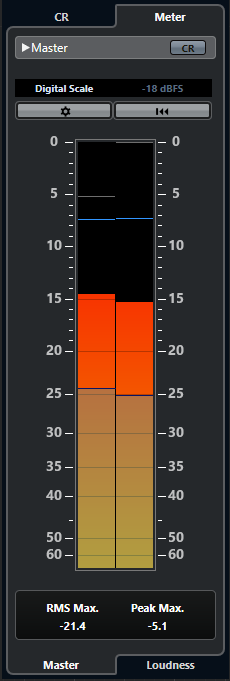
- Activate Control Room View
-
Shows/Hides the Control Room section.
- Switch between different Peak Program Meter scale standards
-
Allows you to select a scale according to different broadcast standards (Digital, DIN, EBU, British, Nordic, K-20, K-14, K-12, +3 dB Digital, +6 dB Digital, or +12 dB Digital). The headroom is indicated by red lines in the meter scale.
NoteYou can customize the appearance of the meter for all scales individually in the Preferences dialog (Metering—Appearance page)
- Alignment level standards
-
Allows you to select an alignment level (offset) for your scale. This is unavailable for digital and K-System scales. The broadcast meter scales DIN, EBU, Nordic, and British have a default alignment level of -18 dBFS.
- Configure Meter Settings
-
Opens the Meter Settings pane. Here, you can change the RMS settings for the master meter.
- Reset RMS Max. and PPM Max.
-
Resets the measurement.
- RMS/Peak meter
-
Shows the RMS and peak hold values as blue lines and the peak values as gray lines.
- RMS Max.
-
Shows the maximum RMS value.
- Peak Max.
-
Shows the maximum peak value.