Machine Control Page
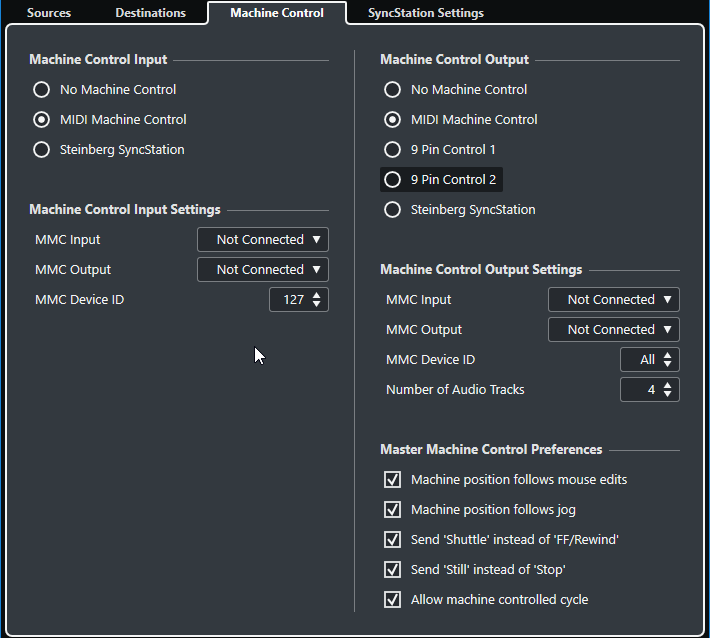
Machine Control Input
Nuendo can follow incoming transport commands and respond to record-enabling commands for audio tracks. This allows Nuendo to easily integrate into larger studio systems with centralized machine control and synchronization such as theatrical mixing stages.
- No Machine Control
-
Deactivates machine control.
- MIDI Machine Control
-
Sets MIDI Machine Control as input source. Nuendo receives transport commands from a connected MMC device.
- Steinberg SyncStation
-
If you activate Steinberg SyncStation as the input source, there are several options for how these commands are routed within the SyncStation itself. For details refer to the documentation that comes with the SyncStation.
Machine Control Output
If you Activate External Sync on the Sources page, all transport commands including project cursor movements are translated into machine control commands and routed according to the settings that are made in the Machine Control Output section. The following options are available:
- No Machine Control
-
Transport commands are not routed or sent to any device. This does not affect the operation of the individual 9-Pin and MMC Device panels. They can still function regardless of the machine control destination. The machine control output destination only defines the routing of transport commands from Nuendo while sync is enabled.
- MIDI Machine Control
-
Routes all transport commands from the Nuendo transport to MMC devices connected to the MIDI ports that you defined in the Machine Control Output Settings section.
- 9-Pin Control 1 and 2
-
Routes transport commands from Nuendo to the 9-Pin Device 1 or 2, as configured in the Machine Control Output Settings section. Activate External Sync must be enabled on the Sources page.
- Steinberg SyncStation
-
Routes transport commands from Nuendo to a connected Steinberg SyncStation unit. Please refer to the documentation that comes with your unit for complete information on its operation. Activate External Sync must be enabled on the Sources page.
Machine Control Output Settings
If MIDI Machine Control is activated as Machine Control Output section, the following options are available:
If 9-Pin Control 1 or 9-Pin Control 2 is activated as Machine Control Output, the following options are available:
- Serial Port
-
The 2 9-Pin devices connect to your computer from available serial ports. Use this pop-up menu to select the appropriate serial port.
NotePCs and Apple computers use different types of serial ports. PCs typically provide a RS232 interface on a 9-Pin D sub connection that must be converted to RS422 in order to interface with Sony 9-Pin devices. Apple computers require a USB to RS422 serial converter such as the Keyspan USA-19W.
- Audio Track Count
-
Allows you to specify how many audio tracks are available. The 9-Pin device panel will then contain the same amount of record-enable buttons.
- Mode
-
The RS422 9-Pin protocol can control a wide variety of devices. Each device may have differing features. Nuendo has a library of device profiles that can be used with 9-Pin devices.
- Auto Edit Pre-roll
-
Auto Edit is a feature of 9-Pin devices that allows for automatic punch in and out on record-enabled tracks. The pre-roll and post-roll times determine where the 9-Pin device will start and stop playback during Auto Edit.
- Auto Edit Post-roll
-
Auto Edit is a feature of 9-Pin devices that allows for automatic punch in and out on record-enabled tracks. The pre-roll and post-roll times determine where the 9-Pin device will start and stop playback during Auto Edit.
Master Machine Control Preferences
In the Master Machine Control Preferences section, the following options are available:
- Machine position follows mouse edits
-
If this option is activated, moving the project cursor with the mouse results in transport commands so that the machine continuously locates to the new cursor position.
If this causes a great deal of unnecessary tape winding, you can deactivate the option. In that case transport commands are only sent to the machine when the mouse button is released.
- Machine position follows jog
-
If this option is activated, turning the jog wheel on a remote controller results in transport commands so that the machine continuously locates to the new project cursor position.
If this causes a great deal of unnecessary tape winding, you can deactivate the option. In that case transport commands are only sent to the machine when the mouse button is released.
- Send ‘Shuttle’ instead of ‘FF/Rewind’
-
Many video decks respond differently to Shuttle commands or FF/Rewind commands. FF/Rewind commands often result in the tape being released from the heads and the motors entering a high-speed wind mode. This takes a great deal of time, and the machine cannot read the timecode on the tape while winding. Therefore position information is lost. Activate this option if shuttle commands are preferred.
- Send ‘Still’ instead of ‘Stop’
-
Similar to FF/Rewind commands, Stop commands result in the tape being released from the heads. Still commands on the other hand, also cause the transport to stop, but without releasing the tape from the heads. Activate this option if you want the picture from the video deck to be visible also in Stop mode or if you want the machine to enter playback mode faster.
- Allow machine controlled cycle
-
If this option is activated, Nuendo starts playback at the left locator minus the pre-roll time and stops playback at the right locator plus the post-roll time. When repeating a section, Nuendo locates back to the pre-roll position and waits for the machine to reach that position before issuing a start command.
If this option is deactivated, the machine will not follow when Nuendo cycles. Upon reaching the right locator, Nuendo locates back to the left locator, but the machine continues playback.