Ruler Track Controls
In the track list for ruler tracks, you can change the display format for the ruler.
Click the display format to open a pop-up menu.
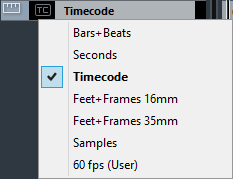
The following display formats are available:
- Bars+Beats
-
Activates a display format of bars, beats, sixteenth notes, and ticks. By default there are 120 ticks per sixteenth note. To adjust this, change the MIDI Display Resolution in the Preferences dialog (MIDI page).
- Seconds
-
Activates a display format of hours, minutes, seconds, and milliseconds.
- Timecode
-
Activates a display format of hours, minutes, seconds, and frames. The number of frames per second (fps) is set in the Project Setup dialog with the Project Frame Rate pop-up menu. To display subframes, activate Show Timecode Subframes in the Preferences dialog (Transport page).
- Feet+Frames 16 mm
Sets the ruler to display feet and frames, with 40 frames per foot. To let the beginning of a project always start at 0’00, regardless of any Start offset settings in the Project Setup dialog, activate Feet’n’Frames Count from Project Start in the Preferences dialog (Transport page).
- Feet+Frames 35 mm
Sets the ruler to display feet, frames, and 1/4 frames, with 16 frames per foot. To let the beginning of a project always start at 0’00, regardless of any Start offset settings in the Project Setup dialog, activate Feet’n’Frames Count from Project Start in the Preferences dialog (Transport page).
- Samples
-
Activates a display format of samples.
- fps (User)
-
Activates a display format of hours, minutes, seconds, and frames, with a user-definable number of frames per second. To display subframes, activate Show Timecode Subframes in the Preferences dialog (Transport page). On the Transport page, you can also set the frame rate.
Ruler tracks are not affected by the display format setting in the Project Setup dialog.