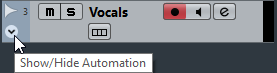You can add automation events manually by drawing automation curves on an automation track.
Procedure
- In the track list, click Show/Hide Automation for a track to open its automation track.
- Click the automation parameter name and select the parameter from the pop-up menu.
- Select the Draw tool.
- Click on the static value line.
An automation event is added, read automation mode is automatically activated, and the static value line changes to a colored automation curve.
- Click and hold to draw a curve by adding many automation events.
When you release the mouse button, the number of automation events is reduced.
Note To adjust the thinning out of events, open the Automation Panel, click
Automation Settings and enter a value for
Reduction Level.
- Start playback.
Result
The automated parameter changes with the automation curve, and the corresponding fader in the MixConsole moves accordingly.
After Completing This Task
Repeat the procedure if you are not happy with the result. If you draw over existing events, a new curve is created.