Chord Pad Controls
The chord pad controls allow you to edit the chord pads.
To show the chord pad controls, move the mouse over a chord pad.
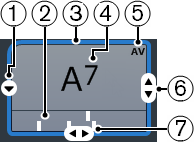
Open Editor
Opens the chord editor that allows you to select a chord for the chord pad.
Voicing Indicators
Shows the voicing used for the chord. Voicing indicators can only be displayed if the horizontal zoom level for the chord pads is high enough.
Adaptive Voicing Reference/Use X as Origin for Chord Assistant
When the active chord pad is set as adaptive voicing reference, its borders are shown in yellow. All other chord pads will follow its voicing and are set in a way that they do not get too far away from the reference.
If the chord pad is set as origin for the Chord Assistant window, its borders are shown in blue. This chord pad is used as a basis for the suggestions in the Chord Assistant window.
Assigned Chord
Shows the chord symbol that is assigned to the chord pad. Each chord pad can contain one chord symbol. If the name of the assigned chord is too long to display it on the chord pad, it is underlined, and the full chord name is shown in a tooltip.
AV (Adaptive Voicing)/L (Lock)
All chord pads follow the adaptive voicing. This is indicated by an AV symbol. If you change the voicing for a pad manually, however, adaptive voicing is deactivated.
An L symbol indicates that the chord pad is locked for editing.
Voicing
Allows you to set another voicing for the chord pad.
Tensions
Allows you to add/remove tensions for the chord.