Markers Window
To open the Markers window, you have the following possibilities:
-
Select .
-
On the Transport panel in the marker section, click Show.
-
Use a key command (by default Ctrl/Cmd-M).
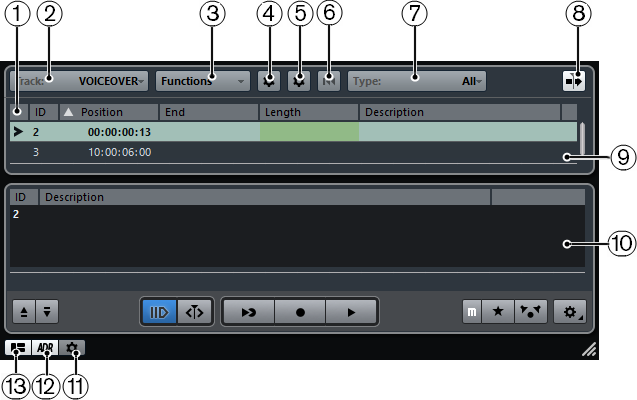
-
Locate arrow
Indicates which marker is at the project cursor position.
-
Set focus to marker track
Allows you to select the marker track that has the focus.
-
Functions menu
Lists all functions available in the Marker window.
-
Set up Attribute Columns
Allows you to set up the attribute columns.
-
Set up Attribute Columns for Details
Allows you to set up the attribute columns for the details.
-
Reset Filters
Allows you to remove all filters for all columns.
-
Marker type
Allows you to specify which marker type is shown in the marker list.
-
Auto-Scroll with Project Cursor
Allows you to keep track of the locate arrow, even if your project contains a large number of markers. If this option is activated, the Marker window is automatically scrolled to keep the locate arrow visible.
-
Markers list
Shows the markers in the order in which they occur in the project.
-
ADR Panel
Shows the ADR functions.
-
Marker Settings
Shows the marker settings.
-
Show ADR Panel
Shows the ADR panel.
-
Show Details View
Shows the details view.