Media Rack Navigation Controls
The navigation controls allow you to navigate to files and folders in the Media rack.
The following navigation controls are always available:
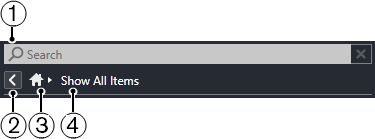
-
Search
Allows you to search media files by name or by attribute.
-
Back
Allows you to navigate back to the previous page.
-
Home
Allows you to navigate back to the Home page.
-
Show All Items
Shows the Results page for a selected tile. If no tile is selected, all media files are shown.
The following navigation controls are available on the Results page for all tiles, except File Browser.

-
Select Media Types
Allows you to select the media types that are displayed in the Results list.
-
Shuffle Results
Shuffles the Results list.
-
Reset Attribute Filter
Lights up if an attribute filter is set. Click this button to reset the attribute filter.
-
Set up Result Columns
Allows you to specify which attribute columns are displayed in the Results list.
-
Show/Hide Attribute Filters
Shows/Hides the Attribute Filters section.
The following navigation controls are only available, if you click Show All Items.

-
Back/Forward/Up
Up navigates to the parent folder. Back navigates to the previously used folder. Forward navigates to the most recent folder.
-
Select Defined Favorite
Allows you to select a different Favorite to quickly browse to the files you are looking for.
-
Include Folders and Subfolders
Activate this to show the content of folders and subfolders.