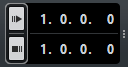Using Pre-Roll and Post-Roll
Prerequisite
On the Transport panel, Lock Punch Points to Locators is activated.
Procedure
Result
The project cursor rolls back by the time specified pre-roll value and playback starts. When the cursor reaches the left locator, recording is automatically activated. When the cursor reaches the right locator, recording is deactivated, but playback continues for the specified post-roll value before stopping.