Nuendo Control Assignment
You can specify the Nuendo control assignment in the lower table of the Generic Remote setup page. Each row in the table is assigned to the controller in the corresponding row in the MIDI remote control configuration table.
-
To open the Generic Remote settings, select , and from the Devices list, select Generic Remote.
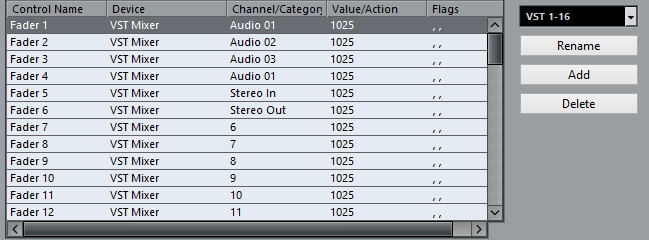
The following options are available:
- Control Name
-
Reflects the control name selected in the upper table.
- Device
-
Allows you to select the Nuendo device that you want to control.
- Channel/Category
-
Allows you to select the channel or the command category that you want to control.
- Value/Action
-
Allows you to select the parameter of the channel that you want to control. If the Command device is selected, this is where you specify the Action of the category.
- Flags
-
Allows you to select one of the following flags:
-
Push Button
Activate this if the parameter should only be changed if the received MIDI message shows a value unequal to 0.
-
Toggle
Activate this if the parameter value should be switched between minimum and maximum value each time a MIDI message is received.
You can combine Push Button and Toggle for remote controls which do not latch the state of a button. This is useful if you want to control the mute status with a device on which pressing the mute button turns it on, and releasing the mute button turns it off.
-
Not Automated
Activate this if the parameter value should not be automated.
-
The buttons to the right of the table have the following functions:
- Bank pop-up menu
-
Allows you to switch banks. This is necessary if your MIDI control device has 16 volume faders, and you are using 32 MixConsole channels in Nuendo, for example.
- Rename
-
Allows you to rename the selected bank.
- Add
-
Adds banks to the pop-up menu.
- Delete
-
Deletes the selected bank from the pop-up menu.