Global Analysis – Loudness Tab
On this tab, you can make settings that help you find sections that are perceived by the human ear as louder or weaker in volume. To find sections that the ear perceives as significant in volume, you must look at a longer section of audio.
-
In the Global Analysis dialog, select the Loudness tab.
Loudness Settings
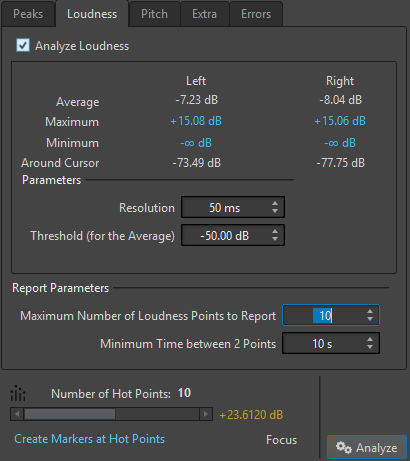
- Analyze Loudness
-
Enables RMS loudness analysis.
- Average
-
Displays the overall loudness of the analyzed selection.
- Maximum
-
Displays the level of the loudest section in the analyzed selection. Clicking this value displays the number of loud sections detected within the selection in the Number of Hot Points section in the lower left corner of the dialog.
- Minimum
-
Displays the level of the quietest section in the analyzed selection. Clicking this value displays the number of weak sections that are detected within the selection in the Number of Hot Points section in the lower left corner of the dialog. This provides adequate information about the signal-to-noise ratio (SNR) of the audio material.
- Around Cursor
-
Displays the loudness at the audio file cursor position at the time of the analysis.
- Resolution
-
The length of audio to be measured and averaged. If this value is lowered, short passages of loud/weak audio are detected. If the value is raised, the sound must be loud/weak for a longer period to result in a hot point.
- Threshold (for the Average)
-
Ensures that the average value is calculated correctly for recordings with pauses. The value that you set here determines a threshold below which any detected audio is considered to be silence, and is therefore excluded from average value calculations.
- Maximum Number of Loudness Points to Report
-
Restricts the number of reported hot points. The highest points are reported. For example, setting this to 1 reports only the loudest section or one of the sections with the same highest value.
- Minimum Time between 2 Points
-
Controls the distance between points, so they do not appear too close to each other. For example, setting this to 1 s ensures that there is always at least one second between reported points.