Master Level Pane
This pane in the Master Section allows you to control the master level of the active audio file.
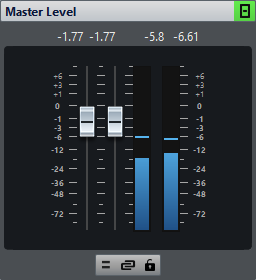
Faders
The faders in the Master Level pane govern the final output level. Use the faders to optimize the level of the signal that is sent to the audio hardware.
It is important to avoid clipping, especially when mastering. Clipping is indicated by the clip indicators of the Master Section.
-
To lock the faders, activate Lock Faders below the fader section.
Locked faders cannot be changed with the mouse. Other editing methods, for example via remote control or shortcut, are still possible.
Meters
The Master Section meters show the signal level of the signal before dithering or any other plug-in that you have applied post-master fader.
Use these meters to get an overview of the signal levels. The numeric fields above the faders show the peak levels for each channel. The peak indicators turn red whenever the signal clips. If this happens, you should do the following:
-
Lower the faders.
-
Right-click the clip indicators and select Reset Peaks to reset the clip indicators.
-
Play back the section again until no clipping occurs.
Mixing Stereo Channels into Mono Channels
The Mix to Mono option on the Audio Channel Monitoring pop-up menu allows you to transform the left and right channels of a stereo track into two mono channels. In this case, the output level is automatically reduced by -6 dB to avoid clipping. The Mix to Mono option is useful for checking the mono compatibility of stereo mixes, etc.
If Mix to Mono is activated, the indicator for the Master Level pane is lit, even if the master level is not adjusted. This helps you avoid accidentally leaving Mix to Mono activated.
Unlink Faders
Determines whether you can adjust the faders individually or together.
If Unlink Faders is deactivated, moving one fader also moves the other by the same amount. Activating Unlink Faders allows you to correct improper stereo balancing by adjusting the level of the channels individually.
If you offset the faders with Unlink Faders activated and then deactivate Unlink Faders, you can adjust the overall level without changing the level offset between the channels.
Fader offsets are not preserved at the end of the range of movement or once the mouse button is released.