Global Analysis – Errors Tab
This tab helps you find glitches and sections where the audio has clipped.
-
In the Global Analysis dialog, select the Errors tab.
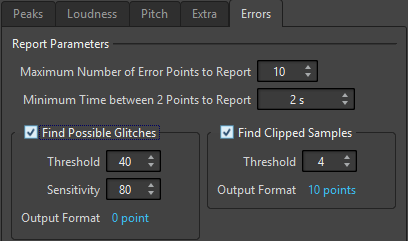
- Maximum Number of Error Points to Report
-
Allows you to restrict the reported numbers of hot points.
- Minimum Time between 2 Points to Report
-
Controls the distance between points, so they do not appear too close to each other. For example, setting this to 1 s ensures that there is always at least one second between reported points.
- Find Possible Glitches
-
Enables glitch analysis.
-
Threshold sets the value at which a change in level is considered to be a glitch. The higher the value, the less sensitive the detection.
-
Sensitivity is a length value that represents the length of time in which the waveform must exceed the threshold to be reported as a glitch. The higher the value, the less sensitive the detection.
-
Output Format displays the number of clipping occurrences that are detected by the analysis. Clicking this value displays the number of clips in the Number of Hot Points section in the lower left corner of the dialog.
NoteMake sure that the points that are detected by the algorithm are real glitches. Zoom in and play back to check whether the detected points really indicate a problem.
-
- Find Clipped Samples
-
Enables clipping analysis.
-
Threshold checks for a number of consecutive samples at full value to determine whether clipping has occurred. The Threshold setting determines the exact number of these consecutive samples that must occur for the program to report clipping.
-
Output Format displays the number of clipping occurrences that are detected by the analysis. Clicking this value displays the number of clips in the Number of Hot Points section in the lower left corner of the dialog.
-