CD Window
It displays a list of CD tracks along with information about each track. You can edit each track and the playback properties of the CD, check the conformity to the Red Book standards, add and edit CD-Text, add UPC/EAN and ISRC codes, generate a CD report, and write the CD.
When you select a clip in the montage window, the corresponding track is highlighted in the CD window.
A CD track in the audio montage is defined by CD markers. You can reorder CD tracks in the CD track list using drag and drop.
-
To open the CD window, open an audio montage and select .
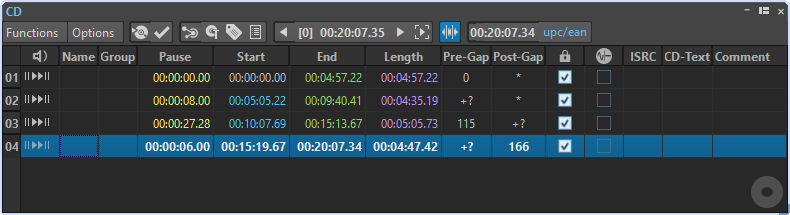
Track List
- Play Pre-Roll
-

Plays back the corresponding track from the start with a pre-roll.
You can also press Alt and click Play Pre-Roll to play back the corresponding track from the start with a short pre-roll.
- Play
-

Plays back the corresponding track from the start.
You can also hold Ctrl/Cmd and double-click a CD track start marker triangle to start playback from the marker position.
- Name
-
Shows the track name. To change the name, double-click in the corresponding cell, and enter a new value.
- Group
-
Allows you to define track groups.
- Pause
-
Shows the pause between two tracks.
- Start
-
Shows the start position of the track.
- End
-
Shows the end position of the track.
- Length
-
Shows the time value from the CD track start position to the corresponding end or splice marker.
- Pre-Gap
-
Shows the pre-gap of a track.
- Post-Gap
-
Shows the post-gap of a track.
- Lock
-
The lock icon indicates a track copy protection flag. Note that not all CD-R units can handle this flag.
- Emphasis
-
The rainbow-colored symbol indicates the emphasis flag. This setting is used to indicate if the track was recorded with emphasis or not. Activating/Deactivating this option does not apply/remove emphasis from the audio. It is just an indicator for how the file was created.
- ISRC
-
Lets you enter an ISRC code. To change the code, double-click the corresponding cell, and enter a new value.
- CD-Text
-
Lets you specify the CD-Text. To change the CD-Text, double-click the corresponding cell, and enter a new value.
- Comment
-
Allows you to enter a comment. To enter a comment, double-click a cell.
Functions Menu
- Write Audio CD or DDP
-
Opens a dialog that allows you to write a CD or DDP.
- Check CD Conformity
-
Verifies that the settings for the audio montage are in accordance with the Red Book standard.
- CD Wizard
-
Opens a dialog that helps you generate and adjust CD markers.
- Edit CD-Text
-
Opens the CD-Text Editor that allows you to enter descriptive text for the tracks that are written on CD.
- Edit CD Metadata
-
Opens the CD Metadata editor that allows you to associate metadata with each CD track. When rendering CD tracks via the Render dialog, the audio files inherit this metadata.
- Import ISRC Codes from Text File
-
Allows you to import a text file that contains ISRC codes.
- Generate Audio CD Report
-
Opens a dialog that lets you create a text report that describes the contents of the audio CD.
- Rename CD Tracks as CD Text
-
Replaces the name of each CD track with the name that is specified in the CD-Text Title field.
- Play Previous CD-Track/Play Next CD-Track
-
This is used to audition the track before/after the selected track. This depends on the pre-roll settings.
- Play All CD-Track Starts
-
This is used to check the transitions between all tracks. In the Edit Playback Times dialog of the CD window, you can set the playback length for this function.
Options Menu
- Audio in Pauses
-
Usually, when you create a CD, only the sections between track markers are written, and the pauses between tracks are replaced by silence. However, if Audio in Pauses is activated, the exact image of the audio montage is written, including any audio between tracks. This makes it possible to hear audio either between CD tracks or before the first track, for example, to create a hidden track.
- Preserve Post-Pauses when Reordering
-
If this option is activated, the pause after a CD track is preserved when you reorder tracks. If this option is deactivated, the pause before a CD track is preserved when you reorder tracks.
- Show Times Relative to Track #1
-
If this option is activated, the start of track #1 is the time code reference, excluding any pause before that track.
- Show Times Relative to CD’s Absolute Zero
-
If this option is activated, the beginning of the CD, including any pause before track #1, is the time code reference.
- Time Code with CD Frames
-
If this option is activated, the time code is displayed in hours, minutes, seconds, and CD frames.
- Time Code with Milliseconds
-
If this option is activated, the time code is displayed in hours, minutes, seconds, and milliseconds.
- Pre-Roll Mode
-
If this option is activated, all tracks start with a pre-roll time when they are played back using the commands of the CD window.
- Edit Playback Times
-
Opens a dialog where you can adjust the time values that are related to CD track playback.
- Customize Command Bar
-
Opens the Customize Commands dialog which contains options to hide or show specific command bar buttons.
Toolbar
The following indicators are only available on the toolbar of the CD window:
- Position in CD Track
-
Indicates the position of the playback/edit cursor, relative to the start of the CD track in which it is located.
- UPC/EAN Code
-
Opens a dialog in which you can specify an UPC/EAN code.