Auto Split Dialog in the Audio Editor
In this dialog, you can set up auto split rules for audio files.
-
To open the Auto Split dialog for an audio file, select , and select Auto Split.
You can also select the Process tab in the Audio Editor, and click Auto Split.
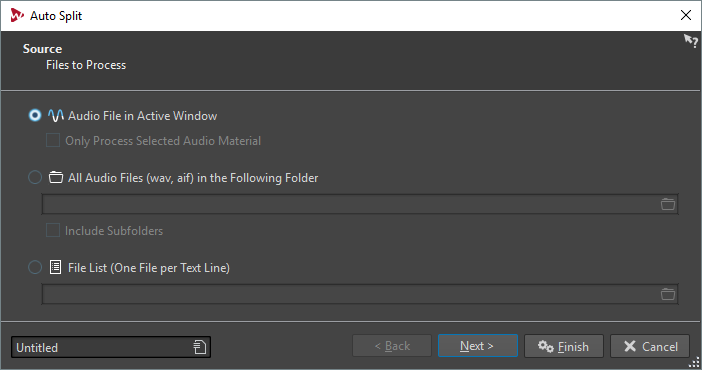
The Auto Split dialog contains a series of pages, with different parameters and options depending on the selected auto split method.
On the first page, you specify which files to process. You have the following options:
-
The audio file in the active window.
-
All audio files are in a specified folder.
-
The audio files derived from a file list.
On the second page, you select the type of splitting that you want to perform. The following types are available:
- Split According to Markers
-
Splits the files at specific marker positions. If you select this option, you can specify the marker type that will be used for the splitting on the next page.
- Split at Specific Intervals
-
Splits the files at specific time intervals. If you select this option, you can specify the time interval, that is, the duration of each region, on the next page.
- Split at Silences
-
Splits the files so that all non-silent sections become separate regions. If you select this option, you can specify the minimum region duration, the minimum duration of a silent section, and the signal level that should be considered as silence on the next page.
- Split at Beats
-
Detects beats in the audio material and splits the files at each beat. If you select this option, you can specify the sensitivity of the beat detection, the minimum beat level to create a split point, and the minimum region duration on the next page.
- Cut Head and Tail
-
Removes sections from the start and/or end of the files, silent sections, or specified sections.
- Learn Regions from a Text File
-
Splits an audio file according to a description of regions that is saved in a text file.
- Convert Stereo Files to Two Mono Files
-
Splits stereo files into two mono files.
The third page of the dialog varies according to the selected split method. The following pages of the dialog are common to all types of auto split, except that some options are grayed out in the dialogs if they are not applicable.
On the fourth page, you specify what to do with the regions that are created by auto split. You can save the regions as separate files or create clips and add these to a new or an existing audio montage. You can also create markers at the split points instead of splitting the files.
On the fifth page, you can insert silence at the start and/or end of the files, or automatically assign root key note numbers to the files.
On the last page, you specify how to name the files, clips, or markers that are created by auto split. Options include name as source file name plus a key name or number, or name as specified in a text file. To open a saved naming scheme file, click Open, select the text file that you want to open, and click Open.
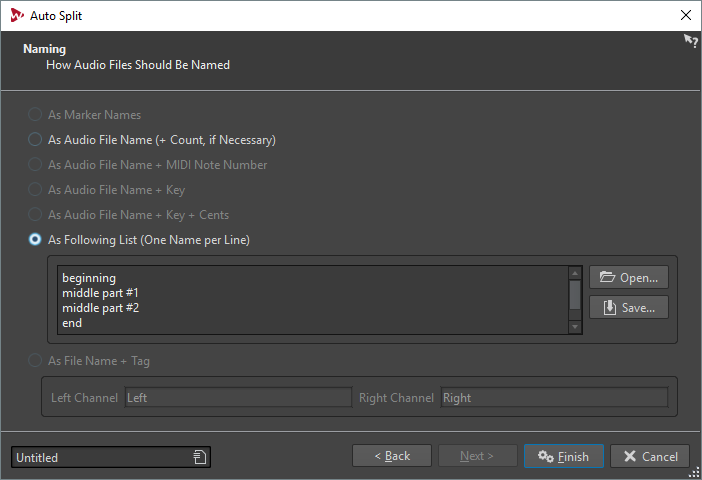
The Finish button is available from all pages. If you are sure about your settings, you can click Finish without having to go to all pages. For example, when you are using a preset and you know that you do not want to make changes on the last pages, you can click Finish earlier.