Watch Folder Activation Dialog
In this dialog, you can set up the Watch Folder mode for the Watch Folders that you are activating.
Depending on whether you are activating a standard Watch Folder or use the multi computer processing mode, the Watch Folder Activation dialog has different options.
Standard Watch Folder Activation Dialog
In this dialog, you can specify whether the Watch Folder runs in GUI mode or as a background application.
In the Batch Processor window, in the Watch Folders window, set up a Watch Folder task, and select .
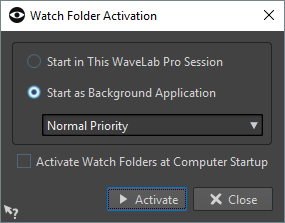
- Start in This WaveLab Session
-
If this option is activated, the active WaveLab Pro instance is used for processing files in the Watch Folders. When files are copied into a Watch Folder, the corresponding batch processor file is activated. This allows you to see the progress of the processing from within WaveLab Pro.
This mode is useful for setting up the Watch Folder configuration.
- Start as Background Application
-
If this option is activated, a new WaveLab Pro instance is launched in the background. This instance is used for processing the Watch Folders.
- Priority
-
When using a WaveLab Pro background instance for processing files in the Watch Folders, this can slow down other programs when files are processed. You can set the priority with which the background instance uses the resources of the computer.
The following priorities are available:
-
Normal: Causes the WaveLab Pro background instance to run with the same priority as all other programs.
-
Low: Causes a WaveLab Pro background instance to run with a lower priority. Processing is slower, leaving more power to other applications.
-
Lowest: Causes a WaveLab Pro background instance to run with the lowest priority. Processing is slower, leaving more power to other applications than the Low option.
-
- Activate Watch Folder at Computer Startup
-
If this option is activated, a background instance of WaveLab Pro automatically launches when the computer starts. This instance is used for processing files in the Watch Folders.
Watch Folder Activation Dialog for a Master or Slave Instance
In these dialogs, you can set up the multi computer processing. This allows you to distribute the processing of the batch processor files over several computers in the network.

- Network Setting Path
-
When using multi computer processing, the Watch Folder configuration must be shared among all computers and the network path must be accessible for all computers in the network.
- Activate Watch Folder at Computer Startup
-
If this option is activated, a background instance of WaveLab Pro automatically launches when the computer starts. This instance is used for processing files in the Watch Folders.