Folders Tab
On this tab, you can specify default document folders and work folders for each file type.
-
To open the Folders tab, select .
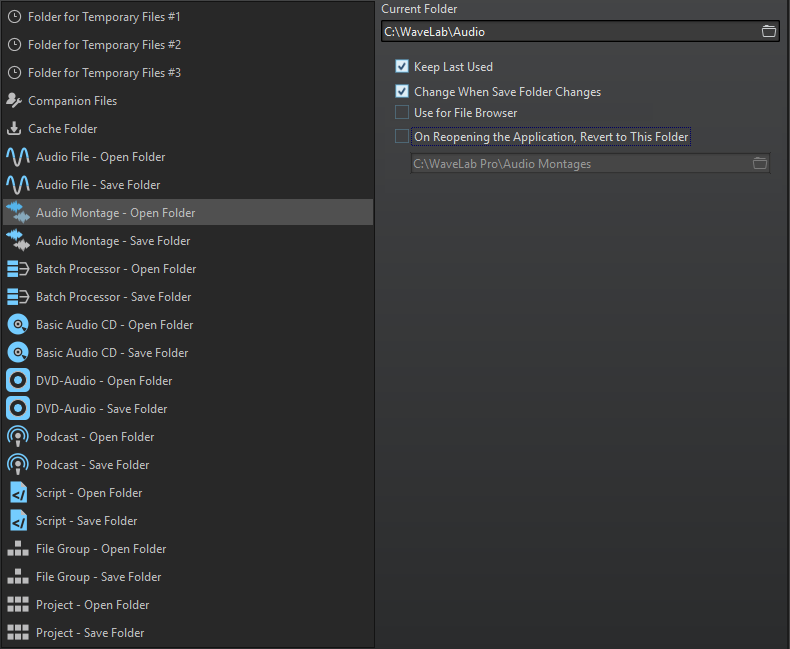
In the list on the left, you specify the folder type that you want to make settings for.
- Folder for Temporary Files #1/#2/#3
-
You can specify three folders for saving temporary files. If your system comprises multiple hard disks, specifying one folder for temporary files on each of these hard disks can speed up file operations.
- Companion Files
-
Specify a folder for saving companion files, that is, Master Section presets and view settings for audio files.
- Cache Folder
-
Activate Use Cache Folder for Decoded Files to specify a cache folder. The cache folder contains wave files that are created when you are working with files in compressed file formats, such as MP3 files. To prevent the cache folder from growing indefinitely, WaveLab Pro checks the date of each file in this folder and deletes files that were created before a specific number of days. You can specify the number of days with the Delete Files Older Than option.
If Use Cache Folder for Decoded Files is deactivated, the compressed files are decoded each time they are opened.
- Audio File – Open Folder/Save Folder
-
The default open and save folders for audio files.
- Audio Montage – Open Folder/Save Folder
-
The default open and save folders for audio montage files.
- Basic Audio CD – Open Folder/Save Folder
-
The default open and save folders for Basic Audio CD files.
- Batch Processor – Open Folder/Save Folder
-
The default open and save folders for Batch Processor files.
- DVD-Audio Project – Open Folder/Save Folder
-
The default open and save folders for DVD-Audio Project files.
- File Group – Open Folder/Save Folder
-
The default open and save folders for File Group files.
- Podcast – Open Folder/Save Folder
-
The default open and save folders for podcast files.
- Project – Open Folder/Save Folder
-
The default open and save folders for project files.
- Script (Audio File/Audio Montage) – Open Folder/Save Folder
-
The default open and save folders for script files.
Depending on the selected item, different settings are available on the right side of the dialog.
- Current Folder
-
In this field, the folder that is used as default is displayed. You can click the folder button to the right to navigate to a folder, or to create a new folder.
- Keep Last Used
-
Uses the last folder for saving or opening files of the selected type.
- Change When Save Folder Changes/Change When Open Folder Changes
-
Updates the default open folder when you change the default save folder, and vice versa. Activate this option for both the save folder and the open folder if you want a specific file type to use the same folder for saving and for opening this type of file.
- Use for File Browser
-
In the File Browser, the folder does not change when you switch between file types by default.
If you activate Use for File Browser and deactivate Keep Last Used, the folder location that you have selected in the Current Folder field of each file type is displayed when you switch between file types in the File Browser.
If you activate Use for File Browser and Keep Last Used, the folder that you have selected in the Current Folder field of each file type is displayed when you select a file type for the first time. When you then browse to another folder in the File Browser, the Keep Last Used behavior is used. That is, the last used folder for this file type is displayed when you select the file type.
You can make these settings for each file type independently.
- On Reopening the Application, Revert to This Folder
-
Activate this option to restore a specific folder each time you open WaveLab Pro. This way, any changes to save/open folders are only temporary and are reset when you restart WaveLab Pro.