Import Audio CD Dialog
In this dialog, you can import one or more tracks from an audio CD.
-
To open the Import Audio CD dialog, select , and click Audio CD.
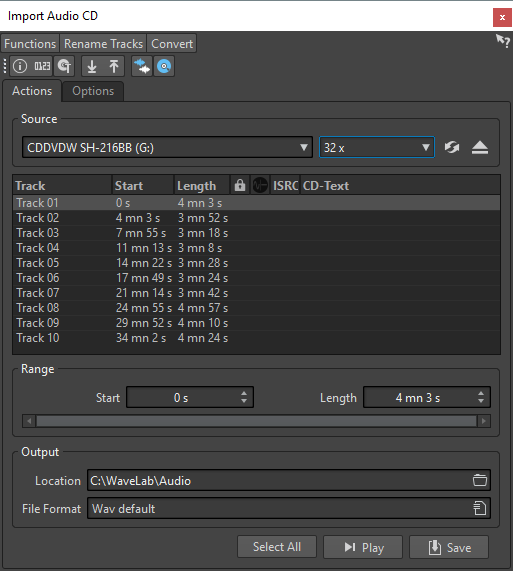
Functions Menu
- CD Info
-
Displays the CD length and the UPC/EAN code, if available.
- Extract ISRC Codes
-
Reads the ISRC codes and displays them in the track list. Depending on your CD drive, this can take a while.
- Examine CD-Text
-
Opens the CD-Text dialog where you can view the CD-Text. Not all CD drives support CD-Text.
- Extract CD-Text
-
Extracts the CD-Text and displays a summary in the track list.
Rename Tracks Menu
- Name
-
Renames the tracks according to the selected renaming scheme.
- Search Track Names on the Internet (FreeDb)
-
Searches track names from an Internet database. If the album is found, the CD track list is updated.
- Submit Track Names to the Internet (FreeDb)
-
Submits the information about the audio CD to the FreeDb database of CD information.
Convert Menu
- Convert All Tracks to Audio Montage
-
Extracts all audio CD tracks and uses them to create an audio montage.
- Convert Selected Tracks to Audio Montage
-
Extracts the selected audio CD tracks and uses them to create an audio montage.
- Convert All Tracks to Basic Audio CD
-
Extracts all audio CD tracks and uses them to create a Basic Audio CD.
- Convert Selected Tracks to Basic Audio CD
-
Extracts the selected audio CD tracks and uses them to create a Basic Audio CD.
Actions Tab
- Source
-
Select the CD drive from which you want to import audio CD tracks.
- Speed
-
Allows you to set the writing speed. The highest speed depends on your writing device and on of the medium present in the device.
- Refresh
-
If you insert a CD while the Import Audio CD dialog is open, you need to click this button to show the contents of that CD in the list.
- Eject Optical Medium
-
Ejects the medium from the selected drive.
- Track List
-
Shows the tracks on the CD.
- Range – Start/Length
-
If you want to import only a section of a track, use the Start and Length fields to define a start point and length.
- Output – Location
-
Allows you to set the output location.
- Output – File Format
-
Allows you to set the output file format.
- Select All
-
Selects all CD tracks in the track list.
- Play
-
Plays back the selected CD track.
Options Tab
- Trim Silence
-
If this option is activated, silence between imported tracks is removed. Only digital silence is removed, that is, samples with a zero level.
- Automatically Refresh on CD Change
-
If this option is activated, WaveLab Pro checks for the presence of a new CD in the drive several times a second. If a new CD is found, the track list display is refreshed.
- Automatically Extract ISRC Codes
-
If this option is activated, ISRC codes are automatically extracted when a CD is inserted.
- Automatically Extract CD-Text
-
If this option is activated, CD-Text is automatically extracted when a CD is inserted.
- Automatically Search Track Names on the Internet
-
If this option is activated, track names are automatically searched on the Internet when a CD is inserted.
- Grab Pause before First Track (If Available)
-
If this option is activated, when a section of audio is located before the first track, it is extracted together with the first track. This way, you can import hidden bonus tracks.
- Use a Japanese CD-Text Decoder
-
If this option is activated, CD-Text is interpreted as Japanese the next time it is extracted.
- Create Peak File
-
If this option is activated, a peak file is created together with the rendered files.
- Show Times with CD Frame Units
-
If this option is activated, times are shown in CD frame units. There are 75 CD frames per second.
- Play through Master Section
-
If this button is activated, the Master Section is ignored. If the button is deactivated, the audio is played through the Master Section.
- Convert Titles and CD-Text to Metadata
-
If this option is activated when importing tracks into an audio format supporting metadata (for example, MP3 and WMA), the titles of the tracks and the CD-Text are automatically added to the file header.
- Ultra-Safe Mode (Slow)
-
If this option is activated, each CD track is read several times until the same result is found (checksums are used). Specify the number of times that a track must be read with the same result before it is saved to disk.
- Real Audio Before and After Tracks
-
You can ensure that tracks are imported in their entirety by defining how much audio should be read before and after each CD track.