Loop Tone Uniformizer
This dialog allows you to create sounds that loop from audio which is not very well suited for looping. These are normally sounds that constantly decay in level or continuously change in timbre.
-
To open the Loop Tone Uniformizer dialog, open the Audio Editor, select the Process tab, and in the Loop section, select Tone Uniformizer.
Uniformizers Tab
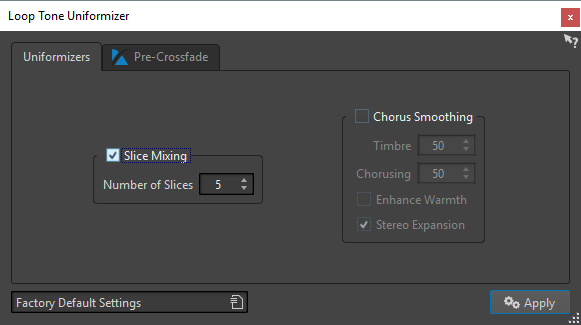
This tab allows you to specify the methods that are used to even out the sound that you want to loop.
- Slice Mixing
-
Cuts the loop in slices, which are then mixed together to uniformize the sound.
For slice mixing, you need to determine the number of slices. Only experimentation can tell how many slices are needed, but generally, the more slices you have, the more natural the sound. However, the program puts a restriction on the number of slices, so that each one is never shorter than 20 ms.
For example, if you specify eight slices, the loop is cut up into eight sections of equal length. These sections are then overlapped and mixed together as one sound which is repeated eight times. This new piece of audio replaces all audio inside the loop so that no harmonic cancellation due to phase offsets occurs.
- Slice Mixing – Number of Slices
-
The more slices you use, the more the sound changes.
- Chorus Smoothing
-
This processor uses a phase vocoding method to filter the harmonics. This method is recommended for looping ensemble and choir sounds and can drastically change the timbre.
- Chorus Smoothing – Timbre
-
Governs the amount by which the timbral characteristics of the sample should be evened out. The higher the value, the more pronounced the effect.
- Chorus Smoothing – Chorusing
-
Determines the depth of the chorus effect.
- Chorus Smoothing – Enhance Warmth
-
Creates a smoother, warmer sounding effect.
- Chorus Smoothing – Stereo Expansion
-
Increases the width of the sample in the stereo sound image.
Pre-Crossfade Tab
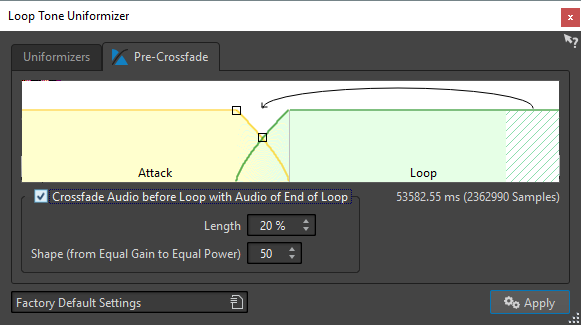
This tab allows you to crossfade the end of the loop with the start of the newly processed section so that the transition into the looped section is smoother during playback. Use the envelope drag points or value sliders to adjust the crossfade.
You need to use this feature because the Loop Tone Uniformizer changes the timbre only inside the loop. This means that the transition into the loop is not as smooth as expected unless you apply crossfading.
- Crossfade Audio before Loop with Audio of End of Loop
-
Enables crossfading, which is applied when you click Apply.
- Length
-
Determines the length of the crossfade. Generally, you want the post-crossfade to be as short as possible, with an acceptable result.
-
A long crossfade produces a smoother loop. However, more of the waveform is processed, which changes its character.
-
A shorter crossfade affects the sound less, but the loop is not as smooth.
-
- Shape (from Equal Gain to Equal Power)
-
Determines the shape of the crossfade. Use low values for simple sounds and high values for complex sounds.