Encoder Checker Dialog
In this dialog, you can compare the quality of different audio encoders.
-
To open the Encoder Checker dialog, right-click the effect slot in the Playback Processing pane, and select .
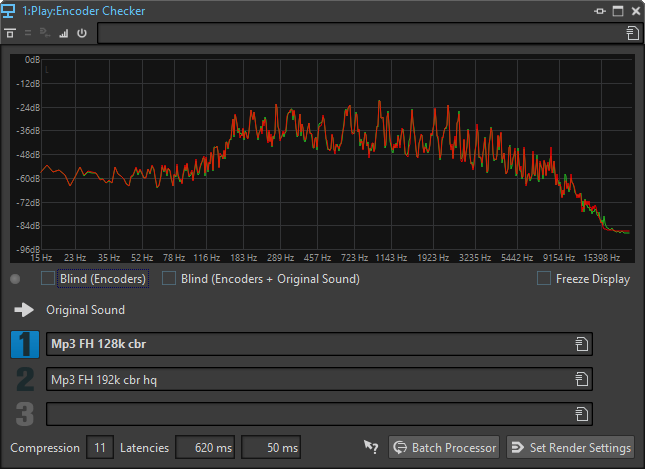
- Display
-
Displays the spectrum (FFT) of the original sound (green) and of the selected encoder (red). This gives you a rough estimation of the effects that the encoder has on the audio spectrum.
- Switch indicator LED
-
In the Blind modes, this LED lights up each time that a new encoder is selected via the arrow keys.
- Blind (Encoders)
-
If this option is activated, the original sound is selected. When you use an arrow key, a random encoder is used. You can use the arrow keys to switch between the selected encoders without being able to see which encoder is selected.
You can use the + and - keys to rate the encoder that you are listening to. The rating results are displayed when you deactivate Blind mode.
- Blind (Encoders + Original Sound)
-
If this option is activated, a random encoder or the original sound is selected. You can use the arrow keys to switch between the selected encoders and the original sound without being able to see which one is selected.
You can use the + and - keys to rate the encoder that you are listening to. The rating results are displayed when you deactivate Blind mode.
- Freeze Display
-
If this option is activated, the FFT display freezes.
- Original Sound
-
Lets you hear the original audio file during playback.
- Presets
-
Lets you select different audio encoders and switch between them during playback.
- Rating
-
Shows the number of plus and minus marks that were set during the Blind modes.
- Compression
-
The real-time estimation of the audio compression ratio with a 16-bit file size as reference.
- Latencies
-
The first latency value indicates how long you have to wait until you hear the new encoder when you select another encoder. The second latency value indicates the delay when switching between encoders.
- Batch Processor
-
Opens the Batch Processor window with an audio file format preset that corresponds to the audio file format that is being monitored.
- Open Render Tab
-
Opens the Render tab with the selected Encoder Checker settings defined as the output file format.