Audio Connections Tab
This tab allows you to specify how the internal input and output channels in WaveLab Pro are connected to your sound card and which device you want to use for audio playback and recording.
-
To open the Audio Connections tab, select .
Global Settings
- Audio Device
-
Allows you to select the audio device that you want to use for playback and recording audio. If you do not have a third-party audio card, you can select the Windows MME driver or Built-in Audio (Mac) options.
- Control Panel
-
When you select an ASIO driver, the Control Panel button is activated. Click the button to open the settings application of your sound card, which is usually installed with the sound card. Depending on your sound card and driver, this provides settings for buffer size, digital formats, additional I/O connections, etc.
- Refresh
-
This button causes audio devices to be evaluated again to reflect device changes.
Playback Tab
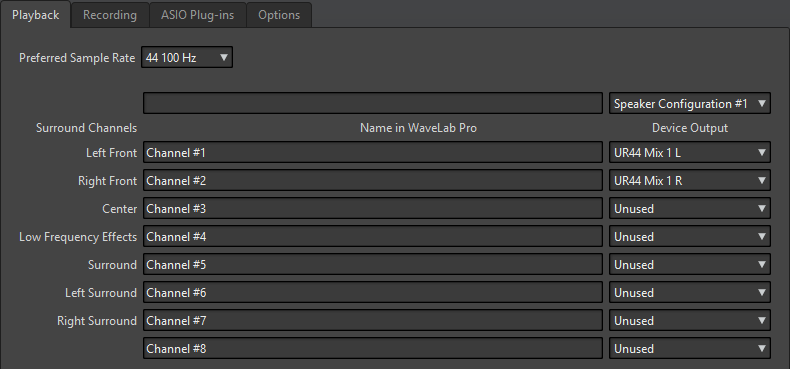
This tab allows you to select and name audio ports that are used for playback. If you are monitoring on a surround system, specify your surround speaker outputs here.
You can also specify the Preferred Sample Rate for playback. Furthermore, you can rename the channels and set up the Speaker Configuration to be able to switch between different speakers.
Recording Tab
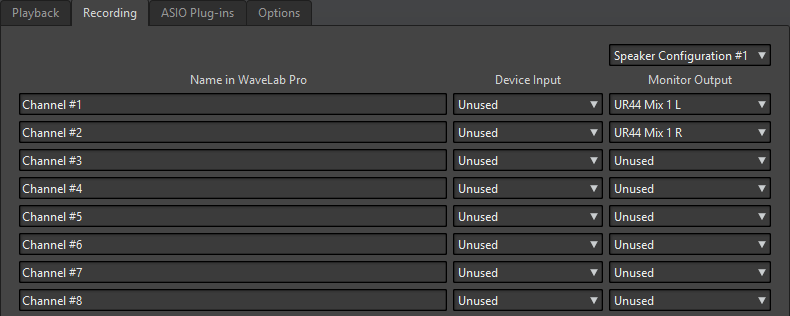
This tab allows you to select and name your audio ports that are used for recording and input monitoring. The inputs that you define here are then available in the Recording dialog. Furthermore, you can rename the channels and select the Speaker Configuration.
External Gear Tab
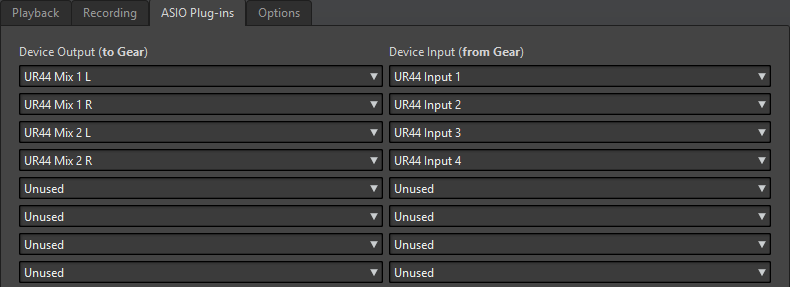
This tab allows you to select inputs from and outputs to external audio processing equipment. The name of this tab corresponds to the installed driver, for example, ASIO Plug-ins.
Options Tab
This tab allows you to specify the number of buffers and the control driver functionality.
- Buffer Number
-
Increasing this value improves the elasticity of audio streaming to avoid dropouts.
- MME Specific – Buffer Size
-
Increasing this value improves the elasticity of audio streaming to avoid dropouts. This is only available when an MME driver is selected.
- Initialize Streaming Engine at First Use
-
Initializes the audio streaming engine when playback or recording are used for the first time. If this option is deactivated, the audio streaming engine is initialized at program startup.
- Reset Driver When Changing Sample Rate
-
Resets the driver when sample rate is changed. When playback or recording must be set to a new sample rate, some audio device drivers must be fully reset to work properly. This operation takes some time.
- Perform Short Fade In/Out When Starting/Stopping Playback
-
Performs a short fade in when starting playback and a short fade out when stopping playback. This avoids clicks that are caused by waveforms that are not starting on a zero-crossing point.
- Release Driver
-
Allows you to run WaveLab Pro together with other applications and always give the active application access to the audio card.
-
If When WaveLab Pro is in Background is activated, the driver is released when WaveLab Pro is in the background.
-
If When Cubase/Nuendo is in Foreground is activated, the driver is released when Cubase/Nuendo is in the foreground.
-