Editing User Phrases
You can make detailed settings for the user phrase in the editor for user phrases.
-
To set up the phrase, activate the Vel button above the step display.
-
To set up a controller curve for the phrase, activate one of the controller buttons.

-
To specify the number of steps for the pattern, drag the Pattern Length handle to the right or left.
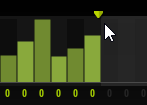
Editing Steps
The height of a step represents its value. You can edit the steps in the following way:
-
To activate all steps, select Enable All Steps from the context menu.
-
To adjust a value, click a step and drag up or down.
-
To adjust multiple steps, click and draw a curve.
-
To adjust the velocity of all steps relatively, Shift-click and drag.
-
To draw a ramp with steps, hold down Alt and draw a line.
-
To draw symmetric ramps at the beginning and the end of the sequence, hold down Shift-Alt and draw a line.
-
To reset the velocity of a step to 127, Ctrl/Cmd-click the step.
-
To reset the velocity of all steps to 127, hold Shift-Ctrl/Cmd and click a step.
-
To introduce a legato between two steps, click the number below the first of these steps, so that a small arrow is shown.
If Legato is activated, the Gate Scale parameter is not taken into account.
-
To transpose a step, click in the field below it and enter the number of semitones for the transposition.
NoteYou can only transpose steps if Show Transpose or Key Select is set to show the transpose values.

Adjusting the Gate Length
For velocity steps, the width of a step represents its gate length.

-
To adjust the gate length of a step, drag its right border.
-
To adjust the gate length of all steps, hold down Shift and drag the right border of a step.
You can only adjust the length this way until a step reaches the next step. If you increase the gate length of a step so that it overlaps the following step, this following step is deactivated.
-
To reset the length of a step to 1, Ctrl/Cmd-click its highlighted right border.
-
To reset the length of all steps, hold down Shift-Ctrl/Cmd and click on a highlighted right border.
-
To fill the gaps between consecutive steps, select Fill Gap or Fill All Gaps from the context menu.
Each MIDI controller lane can send a MIDI controller. By selecting the same MIDI controller as source in the Modulation Matrix, you can modulate any of the destinations with the MIDI controller sequence.
Adjusting the Phrase
-
To shift the rhythm of the phrase, click Shift Phrase Right or Shift Phrase Left.
If you shift the rhythm of the phrase to the left, the first step is moved to the end. If you shift the phrase to the right, the last step is moved to the beginning.
-
To reverse the phrase, click Reverse Phrase.
-
To duplicate short phrases, click Duplicate Phrase.
NoteThe maximum number of steps is 32. Therefore, phrases that contain more than 16 steps cannot be duplicated entirely.