Automation Event Editor
The automation event editor allows you to edit selected events on the automation track. The automation event editor is only available for automation ramp curves.
All editing in the automation event editor only affects the automation events that are part of the selection.
To open the automation event editor, do one of the following:
Activate the Object Selection tool, and drag a selection rectangle on a ramp type automation track.
-
Activate the Range Selection tool, and select a range on a ramp type automation track.
NoteIf you work with the Range Selection tool, the smart control for Stretch is not available.
The automation event editor features the following smart controls for specific editing modes:
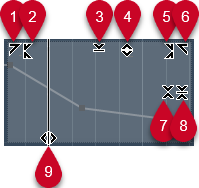
-
Tilt Left
If you click in the upper left corner of the editor, you can tilt the left part of the curve. This allows you to tilt the event values at the start of the curve upwards or downwards.
-
Compress Left
If you Alt/Opt-click in the upper left corner of the editor, you can compress or expand the left part of the curve. This allows you to compress or expand the event values at the start of the curve.
-
Scale Vertically
If you click in the middle of the upper border of the editor, you can scale the curve vertically. This allows you to raise or lower the event values of the curve in percent.
-
Move Vertically
If you click on the upper border of the editor, you can move the entire curve vertically. This allows you to raise or lower the values of the event values of the curve.
-
Compress Right
If you Alt/Opt-click in the upper right corner of the editor, you can compress or expand the right part of the curve. This allows you to compress or expand the event values at the end of the curve.
-
Tilt Right
If you click in the upper right corner of the editor, you can tilt the right part of the curve. This allows you to tilt the event values at the end of the curve upwards or downwards.
-
Scale Around Relative Center
If you Alt/Opt-click in the middle of the right border of the editor, you can scale the curve relative to its center. This allows you to raise or lower the event values horizontally around the center of the editor.
-
Scale Around Absolute Center
If you click in the middle of the right corner of the editor, you can scale the curve absolute to its center. This allows you to raise or lower the event values horizontally around the center of the editor.
-
Stretch
If you click on the lower border of the editor, you can stretch the curve horizontally. This allows you to move the event values of the curve to the left or to the right.
To edit the automation curves on several tracks simultaneously, select the automation events on the corresponding automation tracks with the Object Selection tool or the Range Selection tool, and hold down Ctrl/Cmd while using the smart controls.
If you select automation events with the Range Selection tool, additional automation events are automatically created at the start and at the end of the selection. This ensures that the entire selection is edited.