MIDI Remote Info Line
The MIDI Remote info line displays information about the current MIDI controller and the recently used controls.
-
To show or hide the info line elements, right-click the info line, and activate or deactivate the elements.
MIDI Controllers Overview
- Go to MIDI Controllers Overview
-

Click this to display an overview of all connected and supported MIDI controllers. To go back to the surface of a specific controller, click it.
MIDI Controller

- Go to Previous Controller
-

If you have connected more than one MIDI controller, this allows you to go to the previous MIDI controller.
- MIDI Controller
-

Shows the name of the MIDI controller that is currently shown on the MIDI Remote tab in the lower zone of the Project window.
- Incoming MIDI Data from Other Controller
-

If you have connected more than one MIDI controller, this shows the activity of the controller that is currently not selected.
- Go to Next Controller
-

If you have connected more than one MIDI controller, this allows you to go to the next MIDI controller.
- Open MIDI Remote Manager
-

Opens the MIDI Remote Manager that shows information about the connected MIDI controllers and the installed scripts.
- Edit MIDI Controller Surface
-
 Note
NoteThis is only available if you created the script for the selected MIDI controller with the MIDI Controller Surface Editor.
Opens the MIDI Controller Surface Editor that allows you to create and edit a surface that corresponds to the layout of your MIDI controller. You can use this surface to assign Cubase functions to controls on your MIDI controller.
Mapping Page

- Go to Previous Mapping Page
-

Activates the previous mapping page for the current controller.
- Mapping Page
-

Allows you to activate a mapping page for the current controller.
- Go to Next Mapping Page
-

Activates the next mapping page for the current controller.
- Open Mapping Assistant
-

Opens the MIDI Remote Mapping Assistant.
Quick Control Focus

- Quick Control Focus
-

Shows the name of the item that has the quick control focus, that is, either the track name or the plug-in name.
- Focus Quick Controls Lock State: Locked/Unlocked
-

Allows you to lock the focus of the quick controls.
- Focus Quick Controls Indicator
-

Displays which quick controls have the focus.
- Quick Control Focus Setup
-

Opens the Quick Control Focus Setup panel.
Zoom Controls

- Zoom In
-

Zooms in on the current MIDI controller surface in the lower zone.
- Zoom Out
-

Zooms out of the current MIDI controller surface in the lower zone.
- Zoom Full/Zoom to Fit
-

Zooms out so that the whole MIDI controller is visible.
You can also press G to zoom in and H to zoom out of the current MIDI controller surface.
Last Touched Control
- Last Touched Control
-

Shows the last hardware control that you touched, the host parameter that the control is assigned to, and its last value.
Last Hovered Control
- Last Hovered Control
-

Shows the control that you last hovered with the mouse on the controller surface, the host parameter that the control is assigned to, and its last value.
Scripting Tools
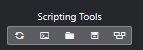
- Reload Scripts
-

Allows you to reload the scripts.
- Open MIDI Remote Script Console
-

Opens the MIDI Remote Script Console with script messages.
- Open Script Folder
-

Opens the location of the scripts folder.
- Open MIDI Remote API - Programmer’s Guide
-

Opens the MIDI Remote API programmer’s guide, which allows you to write your own scripts for your MIDI controller.
- Show Surface Element Rectangles
-

Shows the size and position of surface elements while developing scripts.
Open in Separate Window
- Open in Separate Window
-

Opens the MIDI Remote tab in a separate window.