Transport Bar Sections
The Transport Bar panel has different sections that you can show or hide by activating the corresponding options in the Set up Transport Bar pane.
-
To activate the Transport Bar, click Set up Window Layout on the Project window toolbar and activate Transport Bar.
-
To show/hide tools, right-click an empty area of the Transport Bar, and activate the tools that you want to display. To show all tools, click Show All.
Constrain Delay Compensation
- Constrain Delay Compensation
-

Minimizes the latency effects of the delay compensation.
Common Record Modes
- Common Record Modes
-

Allow you to determine what happens if you click Record during an audio or MIDI recording, and where to start the recording.
Audio Record Modes
- Audio Record Modes
-

Allow you to select what happens when you record over existing audio events.
MIDI Record Modes
- MIDI Record Modes
-

Allow you to select what happens when you record over existing MIDI parts.
MIDI Auto Quantize
- Automatic MIDI Record Quantize
-

Activates automatic quantizing during a MIDI recording.
Left Divider
- Left Divider
-
Tools that are placed to the left of the divider are always shown.
Audio Performance Meter
- Audio Performance Meter
-

The upper bar displays either the current realtime peak or the ASIO-Guard load, depending on which of the two has the higher value. The lower bar shows the hard disk transfer load of the disk engine.
For a more detailed display of realtime peak and ASIO-Guard load, click to open the Audio Performance panel.
Locators
- Go to Left Locator Position
-

Allows you to go to the left locator position.
- Left Locator Position
-

Shows the left locator position.
- Go to Right Locator Position
-

Allows you to go to the right locator position.
- Right Locator Position
-

Shows the right locator position.
Locator Range Duration
- Locators to Selection
-

Allows you to set the locators to the selection.
- Locator Range Duration
-

Shows the duration of the locator range.
Punch Points
- Punch In
-

Activates Punch In.
- Punch Out
-

Activates Punch Out.
Transport Controls
- Go to Previous Marker/Zero
-

Moves the project cursor to the previous marker/zero position on the timeline.
- Go to Next Marker/Project End
-

Moves the project cursor to the next marker/project end.
- Rewind
-

Moves backward.
- Forward
-

Moves forward.
- Cycle
-

Activates/Deactivates cycle mode.
- Stop
-

Stops playback.
- Start
-

Starts playback.
- Transport Record
-

Activates/Deactivates record mode.
Retrospective Record
- Insert Retrospective Recording from All MIDI Inputs on Selected Track
-

Allows you to recover MIDI notes that you played in stop mode or during playback.
Time Displays
- Select Primary Time Format
-

Allows you to select a time format for the primary time display.
- Primary Time Display
-

Shows the position of the project cursor in the selected time format.
Markers
- Jump to Marker
-

Allows you to set and locate marker positions.
- Open Markers Window
-

Opens the Markers window.
Pre-roll & Post-roll
- Activate Pre-roll
-

Activates pre-roll.
- Pre-roll Amount
-

Allows you to set the pre-roll position. To show/hide this, click the points on the divider.
- Activate Post-roll
-

Activates post-roll.
- Post-roll Amount
-

Allows you to set the post-roll position. To show/hide this, click the points on the divider.
Tempo & Time Signature
- Activate Tempo Track
-
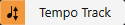
Allows you to activate/deactivate the tempo track.
- Tempo
-

Allows you to set the tempo value.
- Time Signature
-

Allows you to set the first time signature value. To show/hide this, click the points on the divider.
- Tap Tempo
-

Allows you to insert tempo changes into your project by tapping.
- Tap Tempo Mode
-

Defines where new tempo events are inserted.
Right Divider
- Right Divider
-
Tools that are placed to the right of the divider are always shown.
Activate External Sync
- Activate External Sync
-

Activates external synchronization.
- Open Synchronization Setup
-

Allows you to open the Project Synchronization Setup dialog.
Click & Count-in & Click Pattern
- Activate Metronome Click
-

Activates the metronome click.
- Activate Count-in
-

Activates the metronome click in count-in.
- Open Metronome Setup
-

Opens the Metronome Setup dialog. To show/hide this, click the points on the divider.
Input/Output Activity
- MIDI In Activity
-

Displays the MIDI input signals.
- MIDI Out Activity
-

Displays the MIDI output signals.
- Audio Activity
-

Displays the audio input/output signals.
- Audio Clipping
-

Displays audio clipping.
- Level Display
-

Displays the output level.
- Level Control
-

Allows you to control the output level.