Virtual Keyboard Options
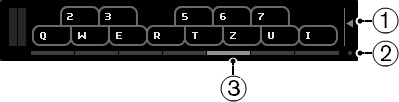
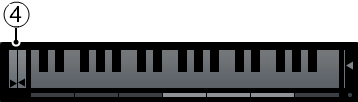
Note Velocity Level
This slider allows you to adjust the volume of the virtual keyboard. You can also use the Up Arrow key or the Down Arrow key for this.
Change Virtual Keyboard Display Type
This button allows you to switch between computer keyboard and piano keyboard display mode.
The computer keyboard mode, you can use the two rows of keys that are displayed on the Virtual Keyboard to enter notes.
The piano keyboard has a wider range of keys. It allows you to enter more than one voice simultaneously. You can also use the Tab key for this.
Octave Offset
These buttons allow you to switch the keyboard range to a lower or higher octave. You have seven full octaves at your disposal. You can also use the Left Arrow key or the Right Arrow key for this.
Pitchbend/Modulation Sliders
These sliders are only available in piano keyboard mode. The left slider displays pitchbend, the right slider shows modulation changes. To introduce modulation, click on a key and drag upwards or downwards. To introduce pitchbend drag left or right.