Workspaces Organizer
-
To open the Workspaces Organizer, click .
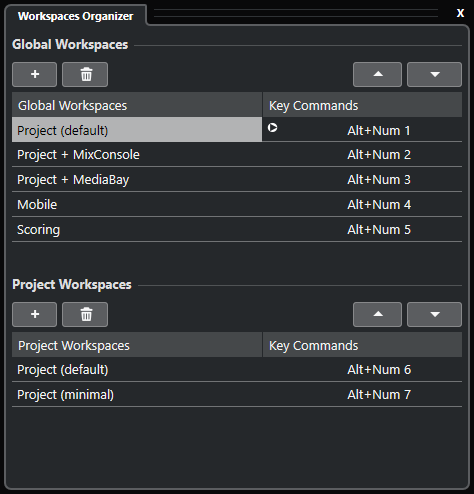
The Workspaces Organizer displays the global workspaces and the project workspaces in separate lists. Every workspace has an assigned key command that lets you switch views quickly. Moving or deleting workspaces within the lists changes the key command assignments. When you change the position of a workspace, the key command assignments remain in their original list position. You can click a key command of a selected workspace to open the respective key command assignment in the Workspace category of the Key Commands dialog.
To organize your workspace, you have the following options:
- Add
-
Allows you to create a new workspace using the New Workspace dialog.
- Delete
-
Deletes a selected workspace.
- Move Up
-
Moves up a workspace by one position.
- Move Down
-
Moves down a workspace by one position.
-
You can also click and drag a workspace to another position within a list.
-
You can move workspaces only within a list. For a global workspace to become a project workspace and vice versa, you must save it as a different type of workspace.
-
To rename a workspace, you can double-click the workspace name.