Attribute Inspector
When you have selected one or more files in the Results list, the Attribute Inspector shows a list of attributes and their values.
The Attribute Inspector is not available in the Media rack in the right zone.
In the Attribute Inspector, you can also edit and add new attribute values.
The available attributes are divided into several groups (Media, Musical, Preset, etc.), to keep the list manageable and to facilitate finding items.
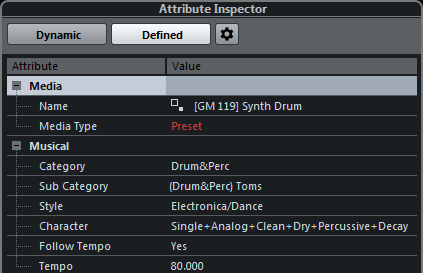
- Dynamic
-
Displays all available values for the selected files.
- Defined
-
Displays a configured set of attributes for the selected media type, regardless of whether corresponding values are available for the selected files or not.
- Configure Defined Attributes
-
Activates the configuration mode, in which you can set up the attributes that are displayed by the Attribute Inspector.
Configuration Mode
When you click Configure Defined Attributes, the configuration mode is enabled.

- Select Media Types
-
Allows you to select the media types that are displayed on the Results page.
- Add User Attribute
-
Opens the Add User Attribute dialog, where you can add custom user attributes. You can select the Attribute Type and the Display Name.
- Reset to Default
-
Resets the attribute list to the default settings.
- Attribute
-
Shows the attribute name.
- Select
-
Shows whether an attribute is activated or deactivated.
- Type
-
Shows whether the value for an attribute is a number, text, or a Yes/No switch.
- Precision
-
Shows the number of decimals displayed for number attributes.