VSTDynamics
VSTDynamics is an advanced dynamics processor. It combines three separate processors: Gate, Compressor, and Limiter, covering a variety of dynamic processing functions.
Cubase LE |
Cubase AI |
Cubase Elements |
Cubase Artist |
Cubase Pro |
Nuendo |
NEK |
|
|---|---|---|---|---|---|---|---|
Included with |
X |
X |
X |
X |
X |
X |
– |
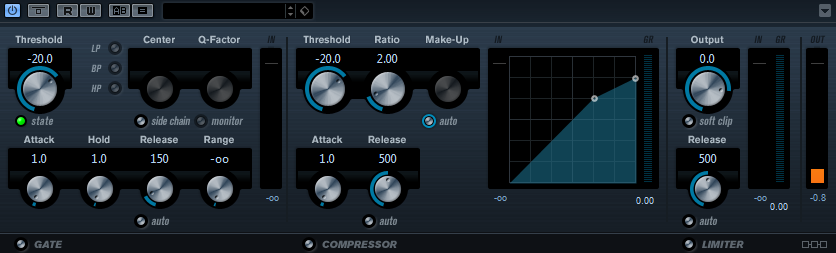
The window is divided into three sections, containing controls and meters for each processor. Activate the individual processors using the buttons Gate, Compressor, and Limiter at the bottom of the plug-in panel.
Gate Section
Gating, or noise gating, is a method of dynamic processing that silences audio signals below a set threshold. As soon as the signal level exceeds the threshold, the gate opens to let the signal through. The Gate trigger input can also be filtered using an internal side-chain signal.
The following parameters are available:
- Threshold (-60 to 0 dB)
Determines the level where the gate is activated. Signal levels above the set threshold trigger the gate to open, and signal levels below the set threshold close the gate.
- State LED
Indicates whether the gate is open (LED lights up in green), closed (LED lights up in red) or in an intermediate state (LED lights up in yellow).
- Side-Chain
Activates the internal side-chain filter. The input signal can then be shaped according to the filter parameters. Internal side-chaining is useful for tailoring how the gate operates.
- Filter buttons (LP, BP, and HP)
If the Side-Chain button is activated, you can use these buttons to set the filter type to low-pass, band-pass, or high-pass.
- Center (50 to 20000 Hz)
If the Side-Chain button is activated, this sets the center frequency of the filter.
- Q-Factor
If the Side-Chain button is activated, this sets the resonance or width of the filter.
- Monitor
Allows you to monitor the filtered signal.
- Attack (0.1 to 100 ms)
Determines how fast the compressor responds to signals above the set threshold. If the attack time is long, more of the early part of the signal passes through unprocessed.
- Hold (0 to 2000 ms)
Determines how long the gate remains open after the signal drops below the threshold level.
- Release (10 to 1000 ms or Auto mode)
Sets the time after which the gate closes after the set Hold time. If the Auto button is activated, the plug-in automatically finds the best release setting for the audio material.
- Range
Adjusts the attenuation of the gate when it is shut. If Range is set to minus infinite
 , the gate is completely shut. The higher the value, the higher the level of the signal that passes through the shut gate.
, the gate is completely shut. The higher the value, the higher the level of the signal that passes through the shut gate.- Input Gain Meter
Shows the input gain.
Compressor Section
The compressor reduces the dynamic range of the audio, making softer sounds louder or louder sounds softer, or both. The compressor features a separate display that graphically illustrates the compressor curve shaped according to your settings.
- Threshold (-60 to 0 dB)
Determines the level where the compressor kicks in. Only signal levels above the set threshold are processed.
- Ratio
Sets the amount of gain reduction applied to signals above the set threshold. A ratio of 3:1 means that for every 3 dB the input level increases, the output level increases by 1 dB.
- Make-Up (0 to 24 dB or Auto mode)
Compensates for output gain loss, caused by compression. If the Auto button is activated, the knob becomes dark and the output is automatically adjusted for gain loss.
- Attack (0.1 to 100 ms)
Determines how fast the compressor responds to signals above the set threshold. If the attack time is long, more of the early part of the signal (attack) passes through unprocessed.
- Release (10 to 1000 ms or Auto mode)
Sets the time after which the gain returns to its original level when the signal drops below the threshold. If the Auto button is activated, the plug-in automatically finds the best release setting for the audio material.
- Graphical display
Use the graphical display to graphically set the threshold and ratio values. To the left and right of the graphical display, you find two meters that show the amount of gain reduction in dB.
Limiter Section
The limiter ensures that the output level never exceeds a set threshold, to avoid clipping in following devices. Conventional limiters usually require very accurate setting up of the attack and release parameters to prevent the output level from going beyond the set threshold level. The limiter adjusts and optimizes these parameters automatically according to the audio material.
- Output
Sets the maximum output level.
- Soft Clip
If this button is activated, the signal is limited when the signal level exceeds -6 dB. At the same time, harmonics are generated, adding a warm, tube-like characteristic to the audio material.
- Release (10 to 1000 ms or Auto mode)
Sets the time after which the gain returns to its original level. If the Auto button is activated, the plug-in automatically finds the best release setting for the audio material.
- Meters
The three meters show the input gain (IN), the gain reduction (GR) and the output gain (OUT).
Module Configuration Button
Using the Module Configuration button in the bottom right corner of the plug-in panel, you can set the signal flow order for the three processors. Changing the order of the processors can produce different results, and the available options allow you to quickly compare what works best for a given situation. Simply click the Module Configuration button to change to a different configuration. There are three routing options:
C-G-L (Compressor-Gate-Limit)
G-C-L (Gate-Compressor-Limit)
C-L-G (Compressor-Limit-Gate)