Drum Editor
The Drum Editor is the editor to use when you are editing drum or percussion parts.
You can open the Drum Editor in a separate window or in the lower zone of the Project window. Opening the Drum Editor in the lower zone of the Project window is useful if you want to access the Drum Editor functions from within a fixed zone of the Project window.
To open a MIDI part in the Drum Editor, do one of the following:
-
Select a MIDI part in the Project window and select .
If the MIDI track has a drum map assigned and Editor Content Follows Event Selection and Use Drum Editor when Drum Map is assigned are activated in the Preferences dialog (Editors page), you can do the following to open a MIDI part in the Drum Editor:
-
Double-click a MIDI part in the Project window.
-
Select a MIDI part in the Project window and press Return or Ctrl/Cmd-E.
-
Select a MIDI part in the Project window and select .
-
In the Key Commands dialog in the Editors category, assign a key command for Open Drum Editor. Select a MIDI part in the Project window and use the key command.
If you select , the Preferences dialog opens on the Editors page. Make your changes to specify if you want the Drum Editor to open in a separate window or in the lower zone of the Project window.
The Drum Editor window:
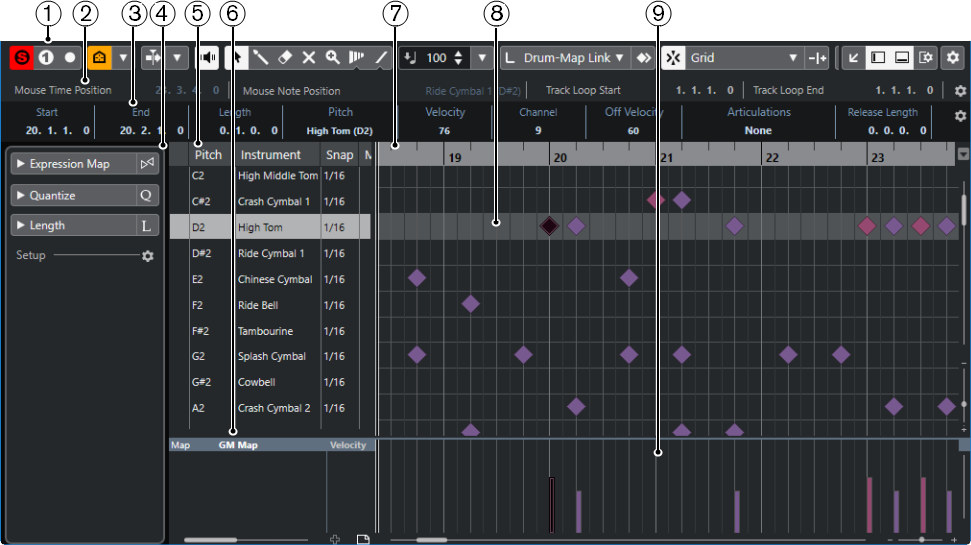
The Drum Editor is shown in the Editor tab in the lower zone of the Project window:
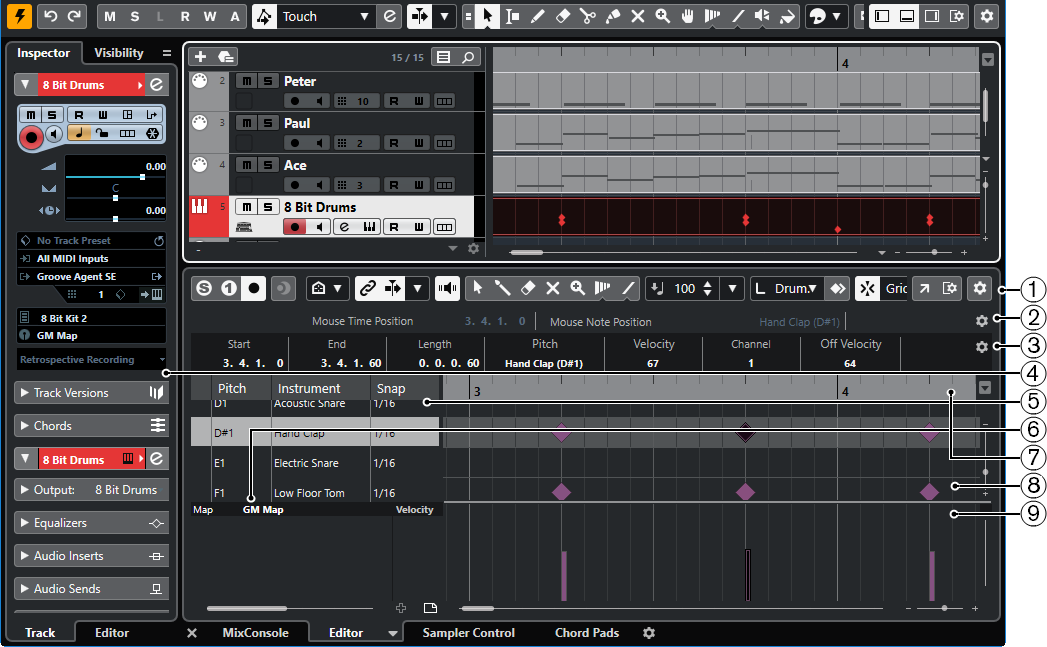
The Drum Editor is divided into several sections:
Toolbar
Contains tools and settings.
Status line
Informs about the mouse time position and the mouse value.
Info line
Displays information about the selected event.
Drum Editor Inspector
Contains tools and functions for working with MIDI data.
Drum sound list
Lists all drum sounds.
Drum map
Lets you select the drum map for the edited track or a list of drum sound names.
Ruler
Displays the time line.
Note display
Contains a grid in which notes are displayed.
Controller display
The area below the note display consists of one or multiple controller lanes.
You can activate/deactivate the status line, the info line, and the controller lanes by clicking Set up Window Layout on the toolbar and activating/deactivating the corresponding options.