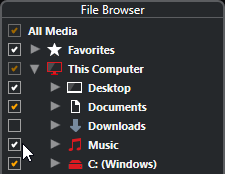Scanning Folders
To include specific folders in the MediaBay search, you must scan them.
Procedure
Result
All files that are found in the scanned folder are shown in the Results list. The scan result is saved in a database file.
The color of the checkmark helps you to identify which folders and subfolders are scanned:
-
White indicates that all subfolders are included in the scan.
-
Orange indicates that at least one subfolder is excluded from the scan.
The color of the folder indicates the state of the scan:
-
Red indicates that a folder is currently being scanned.
-
White indicates that all subfolders have been scanned.
-
Yellow indicates that at least one subfolder is not yet scanned.
Note
Please wait until the MediaBay completes the scan to continue your work.