Entering notes into voices
When you add new notes, you need to decide which voice they go into:
Procedure
- Make sure that the extended toolbar is visible.
- Select the Object Selection tool.
- If you have a split system, check the voice Insert buttons.
These are displayed after the text “Insert” on the left side on the extended toolbar. Only the voices that are activated on the Polyphonic tab are shown. If the upper staff is active, the voice Insert buttons are numbered 1, 2, etc., otherwise they are numbered 5, 6, etc.
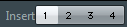
- If you need to switch the voice icons to the right “clef”, click somewhere in the system you want to insert notes in.
- Select one of the voices by clicking on the corresponding button.
Any notes you enter from now on are inserted into that voice.

Figure: Voice 3 activated for insertion
- Insert the notes as usual.
- To switch to another voice, click the corresponding button.
- To insert notes into a voice on the other clef, click on that clef and then select a voice using the buttons.